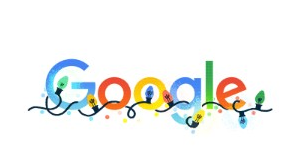Working with Live Copy
WO Automation for Radio allows you to events to schedule Live Copy events in the playlist. Live Copy will appear in the Stack Widget with a balloon icon. When the icon is touched, the Live Copy script is displayed in the Live Copy Widget.

Once a Live Copy script is displayed in the Live Copy Widget, updates to the script will not be seen unless the balloon icon is pressed again, refreshing the Live Copy Widget.
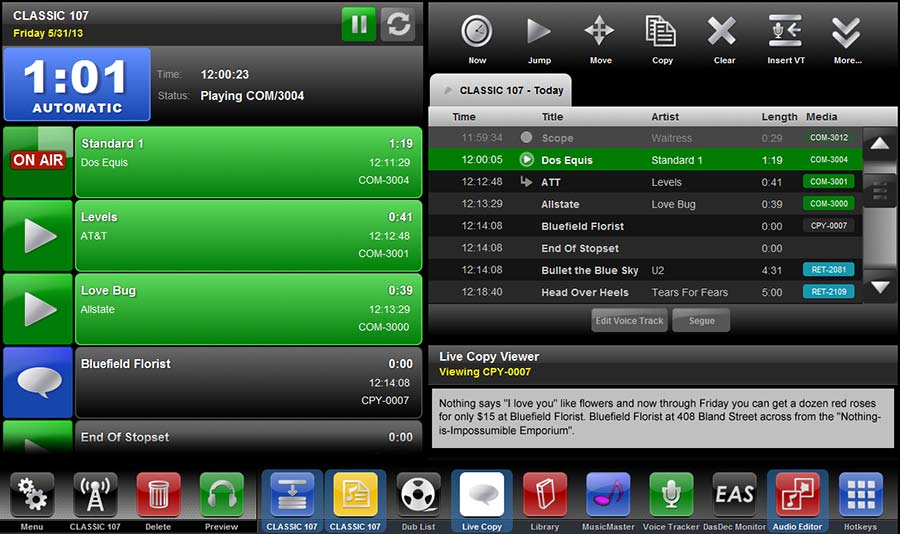
If your system is integrated with WO Traffic, the Live Copy Widget will feature two additional buttons: Aired Correctly and Did Not Air Correctly. If the talent clicks the green Aired Correctly button the Live Copy item will reconcile as Normal in WO Traffic. If the talent clicks the red Did Not Air Correctly button the item will reconcile as Conflict in WO Traffic.
If you are managing Live Copy directly within WO Automation for Radio, scripts should be saved in your central Live Copy folder as either .TXT plain text files or .RTF rich text files with a name matching this format:
LCnnnn.TXT or LCnnnn.RTF
LC indicates this is a Live Copy file while nnnn represents the Media Asset ID of the Live Copy script.
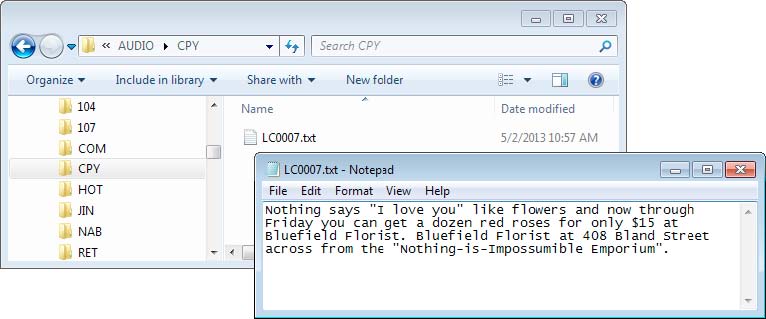
When preparing to take advantage of WO Automation for Radio-managed Live Copy features , there are special configuration requirements. Refer your System Administrator to the Managing Live Copy Scripts topic in the Installing, Configuring and Managing Your System section for more information.
If your system is integrated with WO Traffic, Live Copy scripts can be stored directly with the WO Traffic Material entry. See the Integrating with WO Traffic documentation for more information.