● On the left side of the screen, the yellow playlist widget with the “???” description should be selected.
● On the right side of the screen, the red library widget should be selected.
● In order to open a playlist, select the “More…” option on the top left of the screen.

● When Open Playlist is selected, Wide Orbit asks you to select the station.
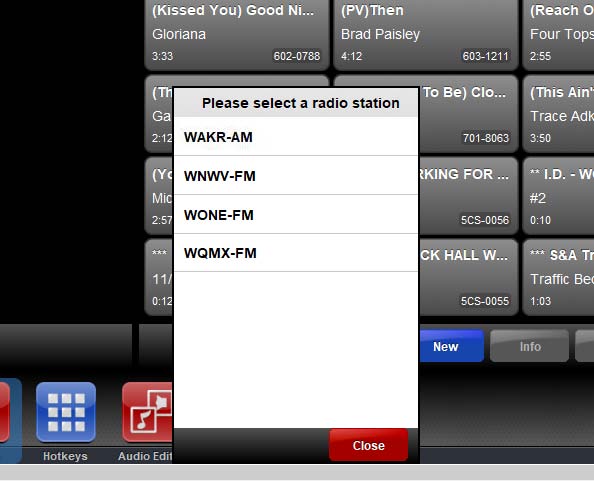
● Select the appropriate station and it will ask you to select a day.
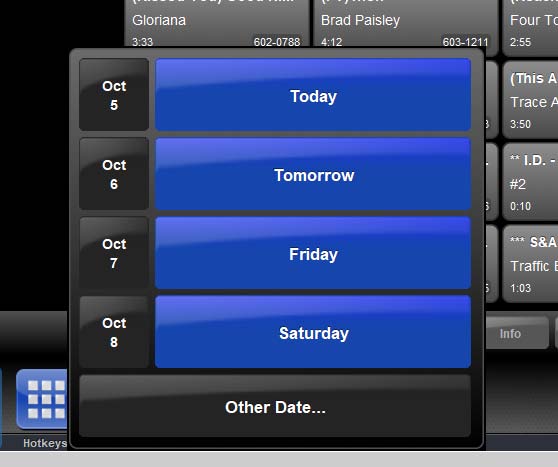
● Once a day is selected, you will see your requested playlist on the left hand side of the screen. You can insert VT manually and edit where jock talks land on the playlist here.
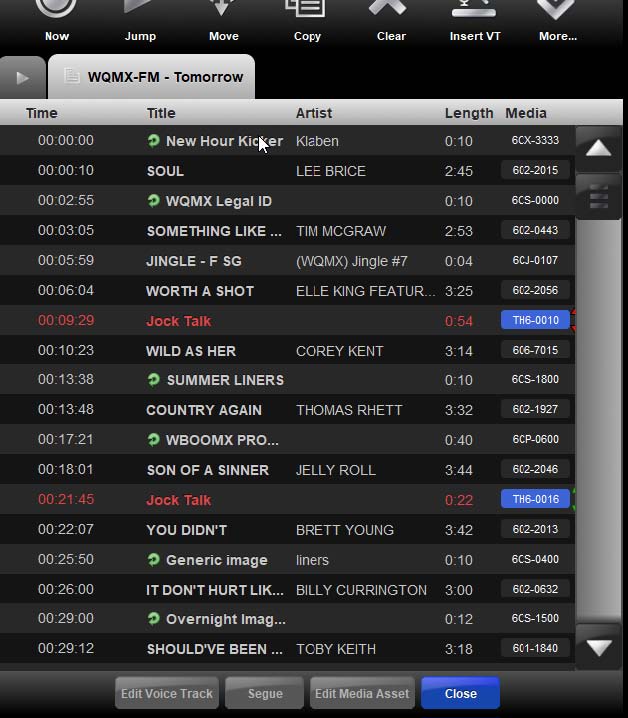
● When you’re done, click on the blue Close button at the bottom of the playlist.
Opening a Playlist to Voice Track
● On the left side of the screen, the yellow playlist widget with the “???” description should be selected.
● On the right side of the screen, the red library widget should be selected.
● In order to open a playlist, select the “More…” option on the top left of the screen.
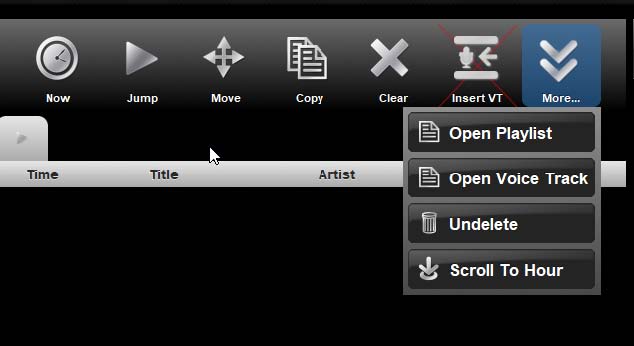
● When Open Voice Track is selected, Wide Orbit asks you to select the station.
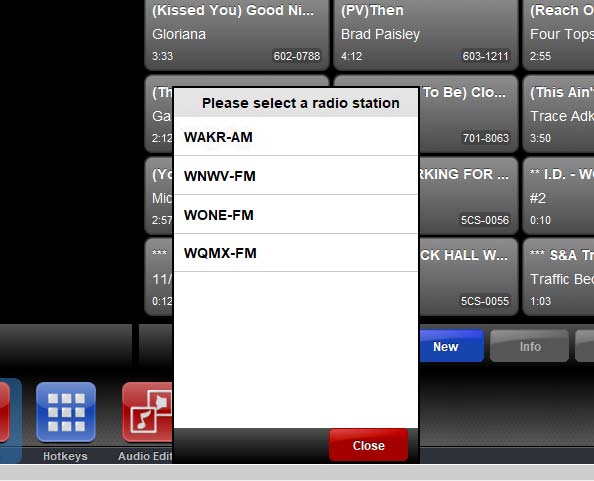
● Select the appropriate station and it will ask you to select a day.
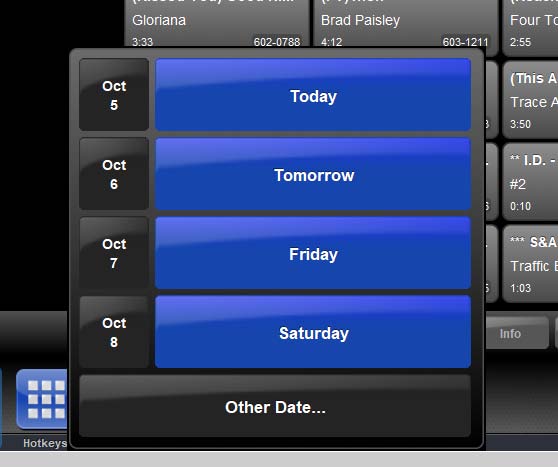
● Once a day is selected, you will see your requested voice track playlist on the left hand side of the screen. This is where you will track your shift(s).
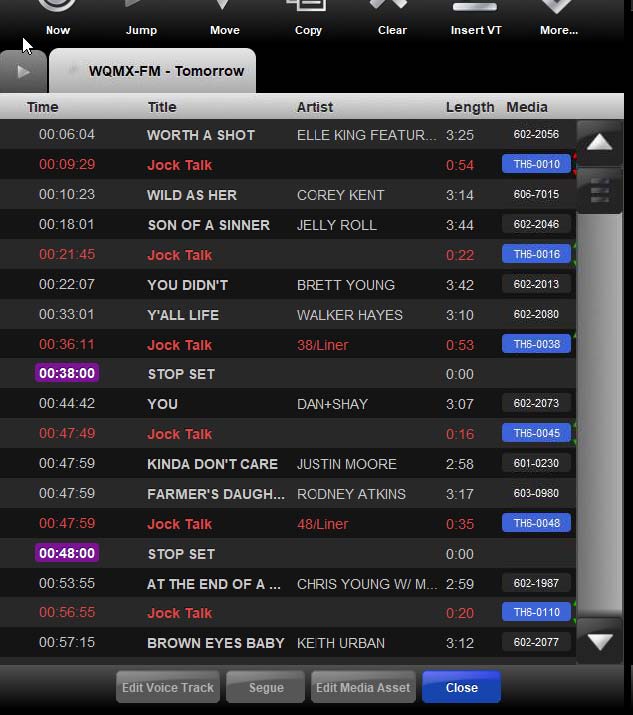
● Click on the “Jock Talk” or “Voice Track” you want to record and the “Edit Voice Track” button on the bottom left will light up. Push it to edit the track.
● This screen will show up on the right hand side of the screen:
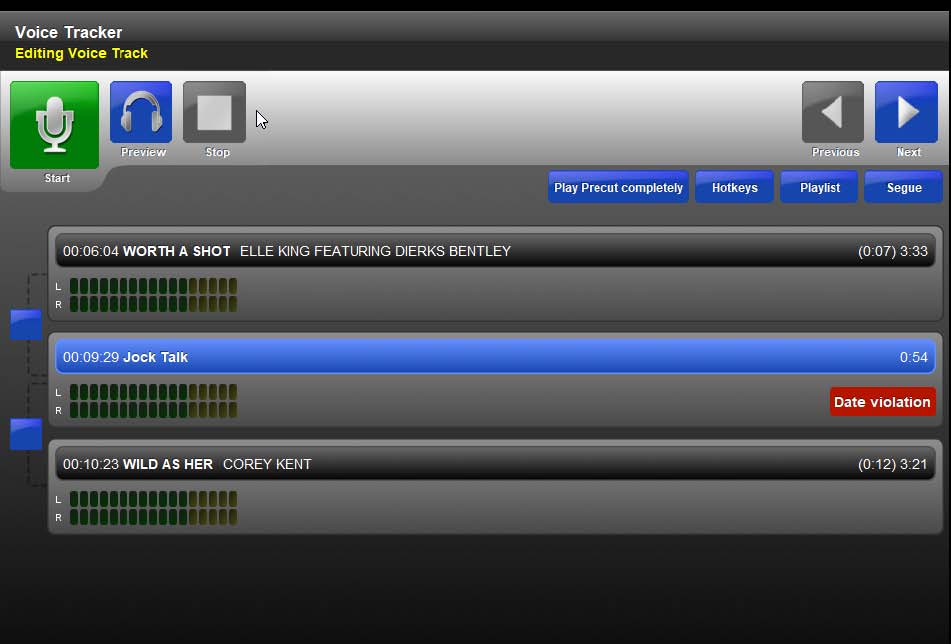
● Click the Start button (green mic). You can hit space or click with your mouse to go from the beginning song clip, to your voice track record and then to the second song clip.
● It’s recommended to preview your recordings to ensure they sound okay before moving to the next one (using the blue headset – Preview button).
● You can select the “Next” button (blue right arrow) to navigate to the next track in your shift, for ease of use.
● When you’re done, click on the blue Close button at the bottom of the playlist.