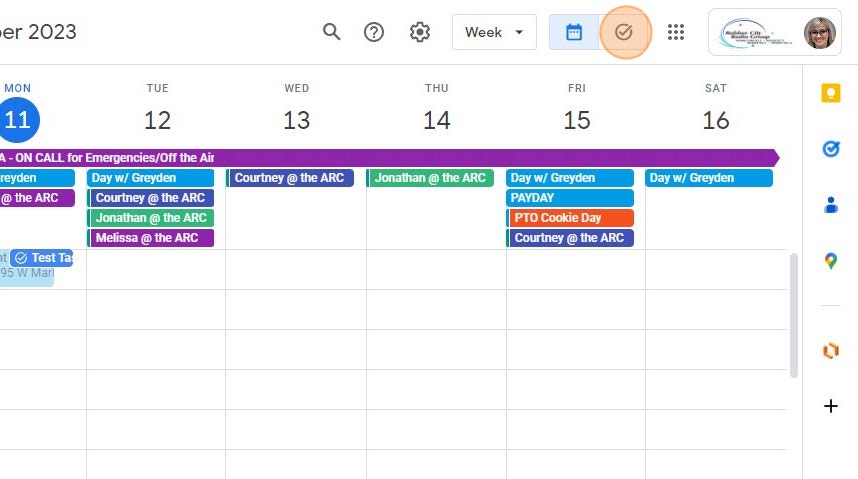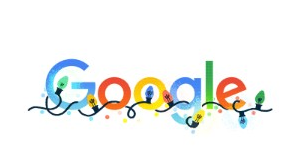1. From Gmail or any Google app, click the 9 dot icon and select Calendar.
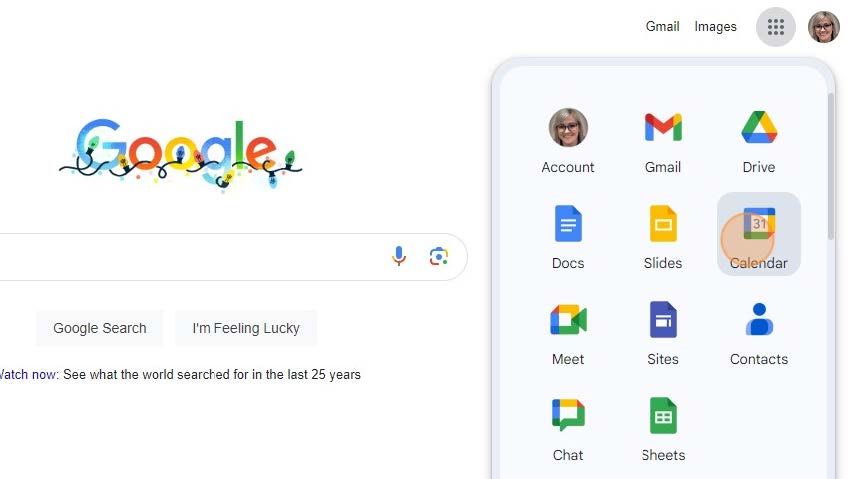
2. Click the Search for People link to search for a calendar you want to see.
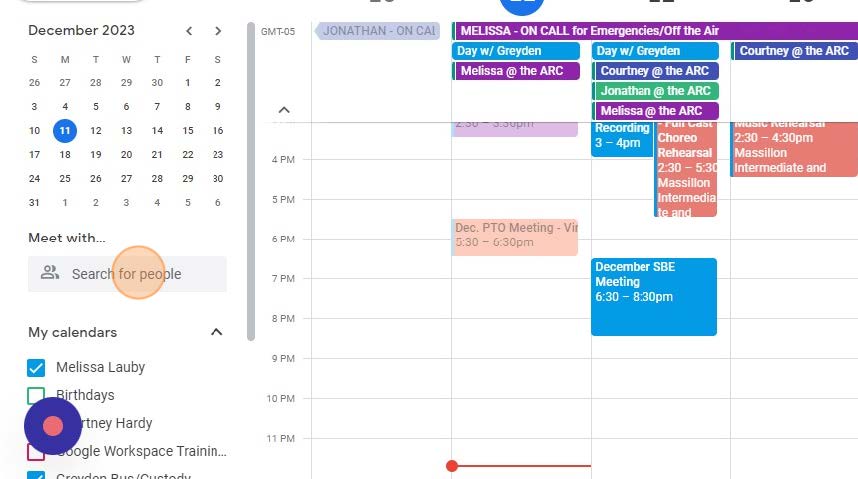
3. Type in the name of the employee whose calendar you want to see.
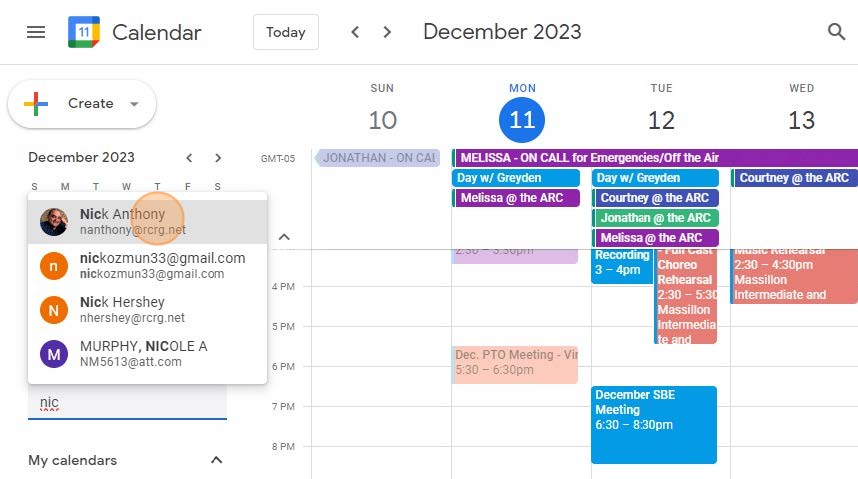
4. Click the three dot icon next to your calendar to share it with co-workers or your
boss.
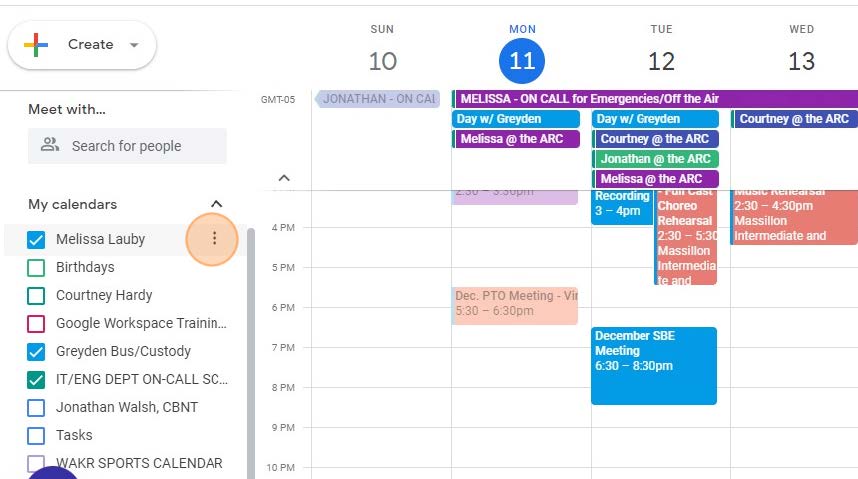
5. Click “Settings and sharing”
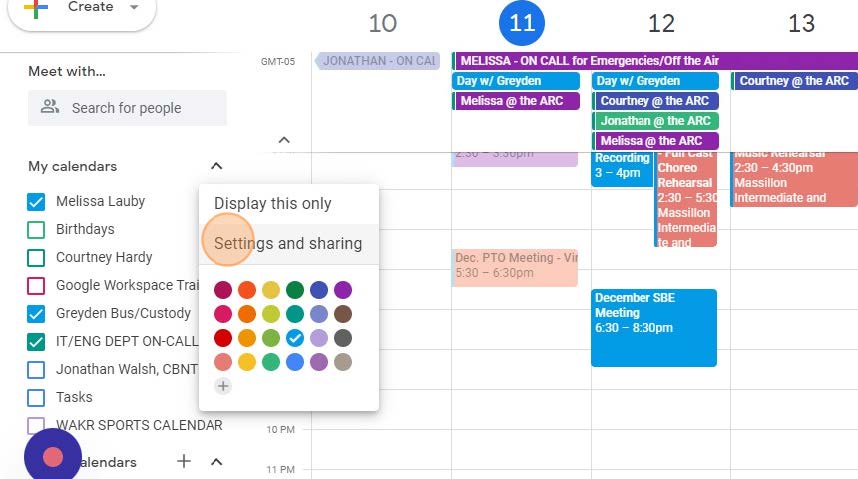
6. Click “Get shareable link” to be able to copy a link to send to whomever you want
to share your calendar with.
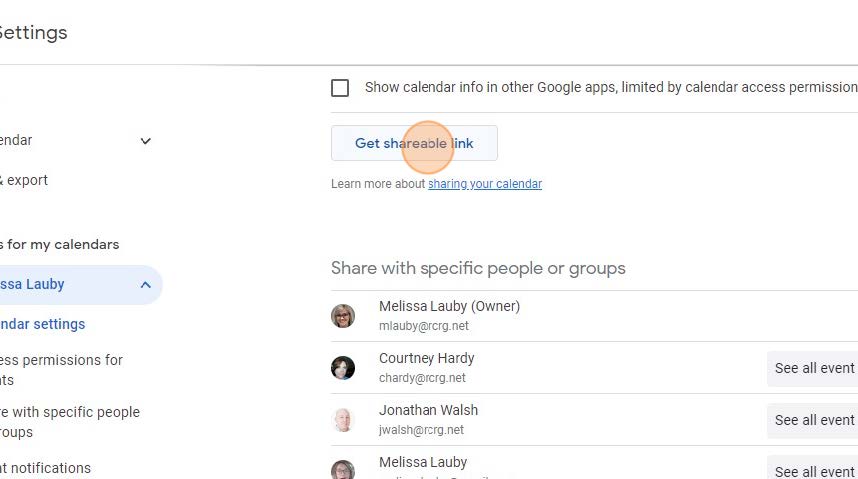
7. Click “Copy link” and paste into an invite email.
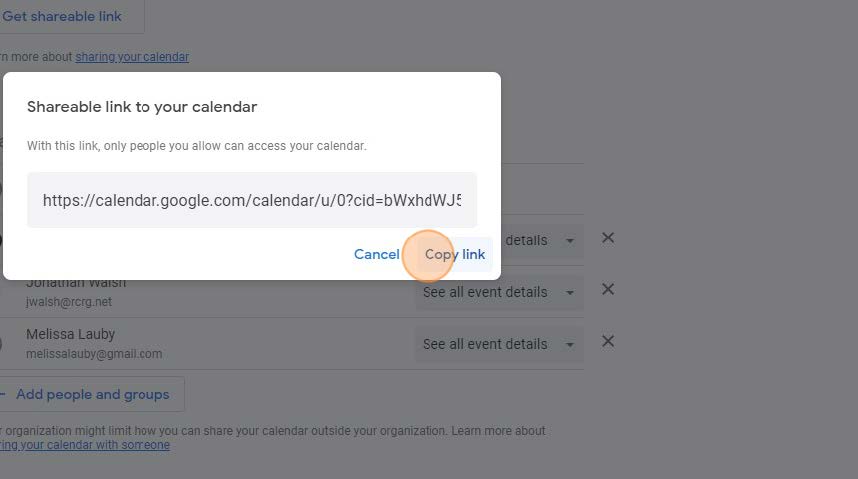
8. Or you can click “Add people and groups” and invite co-workers or your boss to
your calendar.
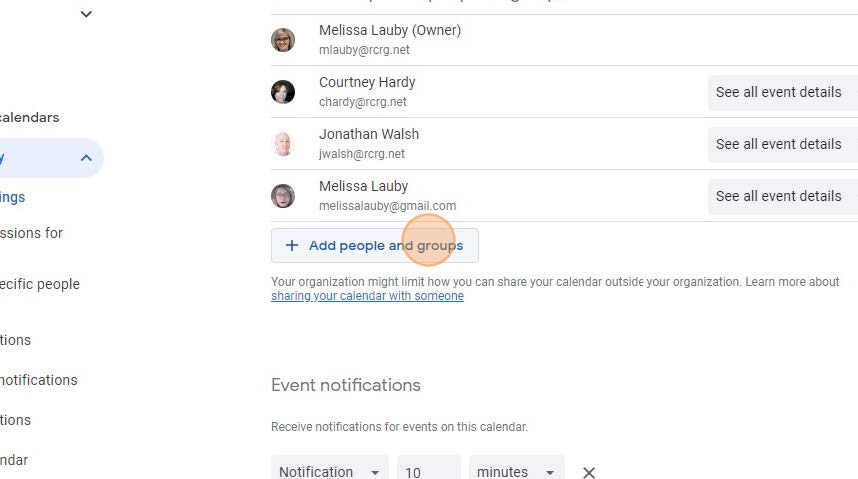
9. Click the “Add email or name” field and enter the name(s) of the people you want
to share your calendar with.
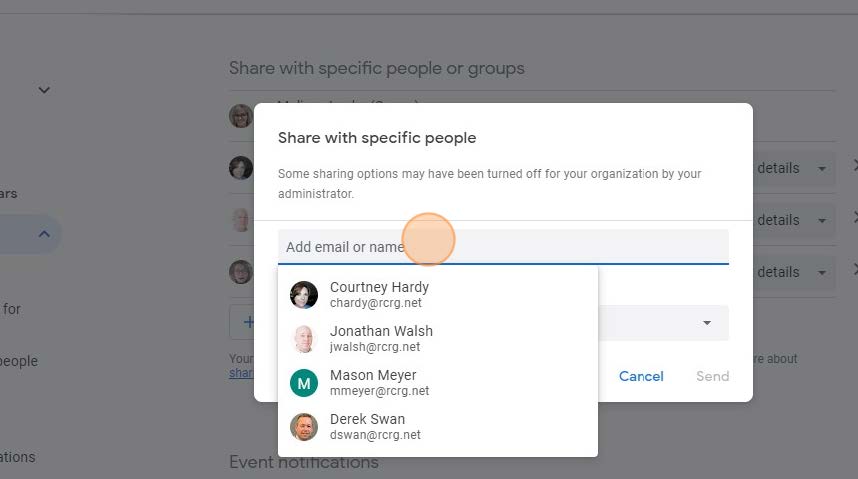
10. Click on the name(s) and then click on the Send link below.
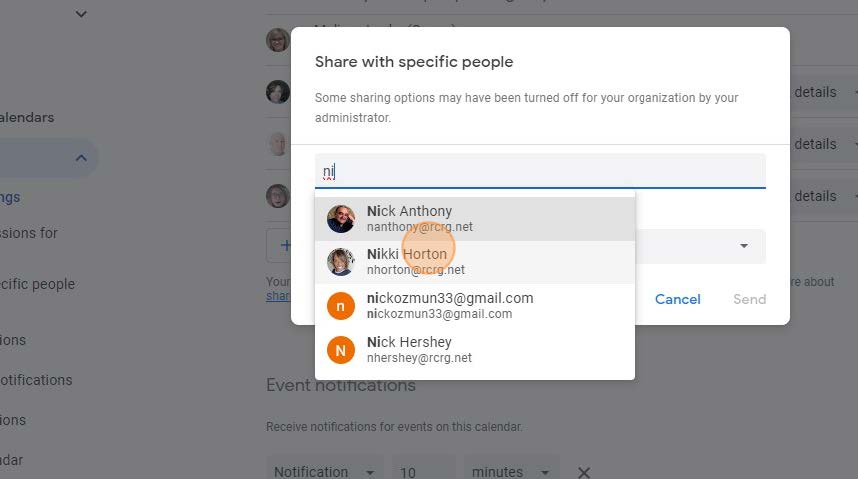
11. You can also adjust permissions for those you are inviting to see your calendar.
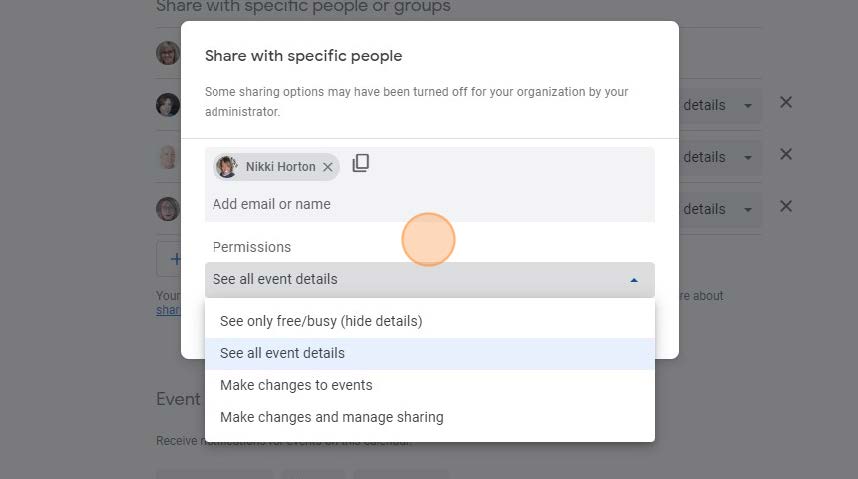
12. Click “Create” to setup an appointment/event on your calendar.
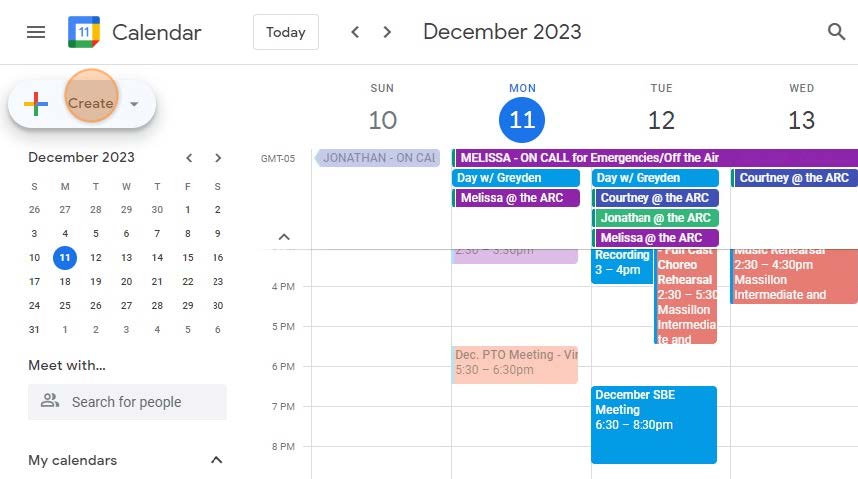
13. Click “Event”
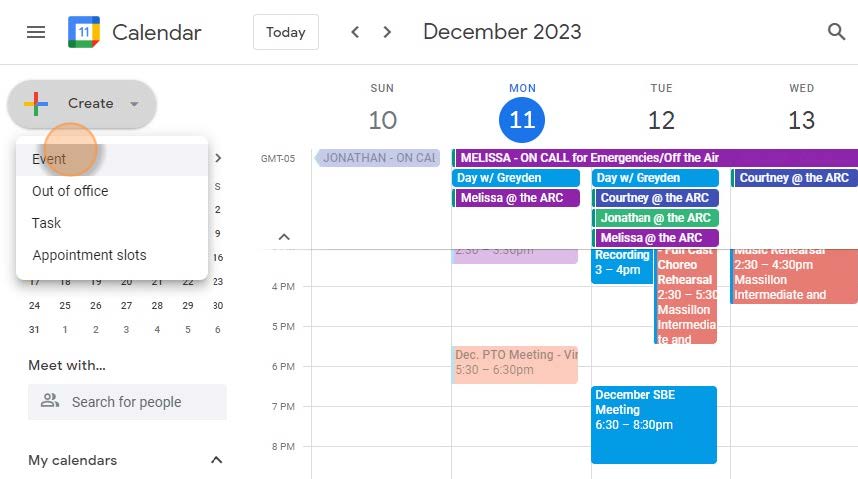
14. Type in the name of the event, the location and any notifications you want (by
selecting “add notification” and popping in the time you want). There is a notes
field to put meeting notes on the event.
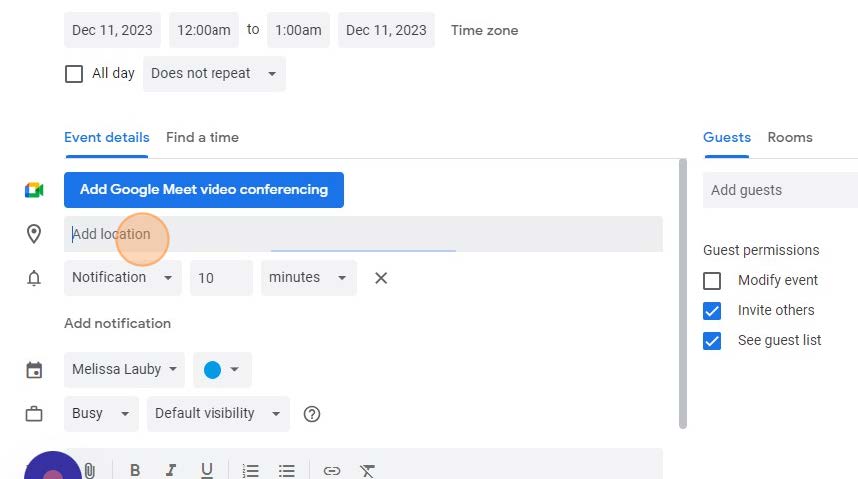
15. Click the “Add guests” field to add anyone that needs to be in the meeting and/or
event.
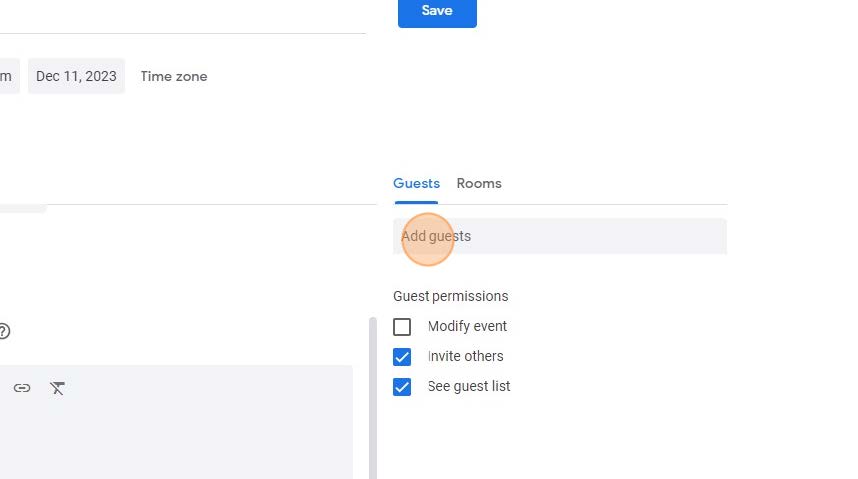
16. Click “Save” and then “Send” in order to send an invite to anyone you’ve invited to
the meeting and/or event.
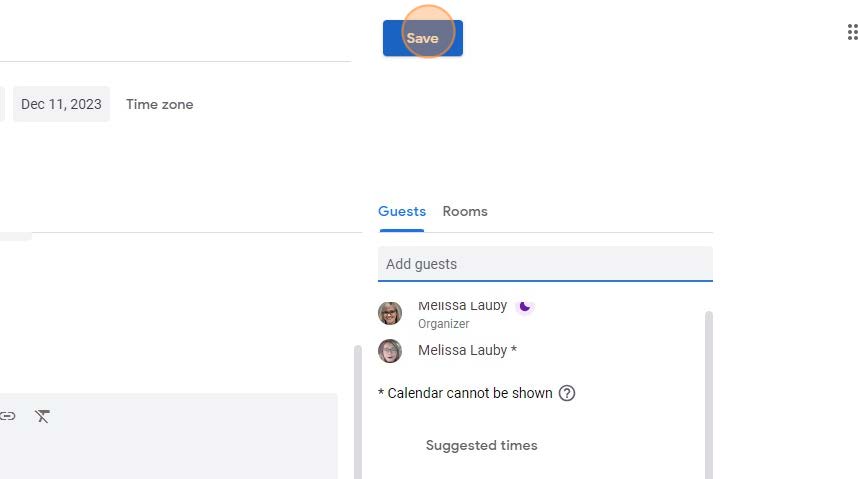
17. To create a task, click “Create” and then click “Task”.
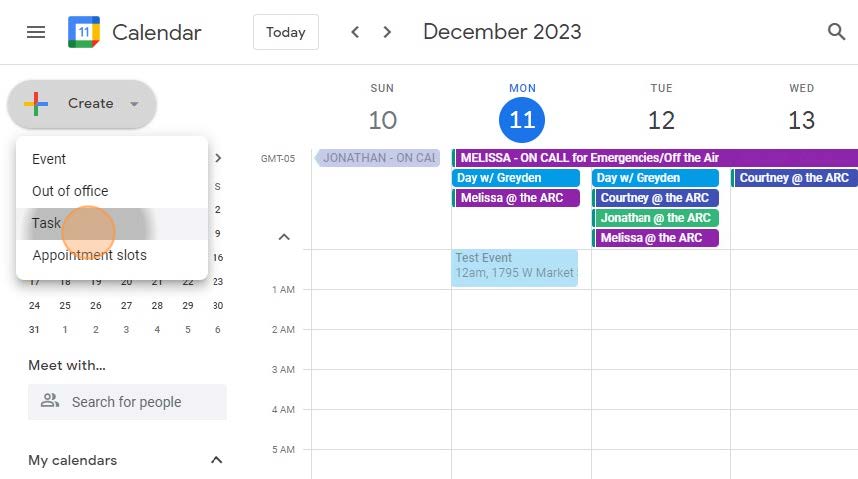
18. Type in all your applicable information into your task and click “Save”.
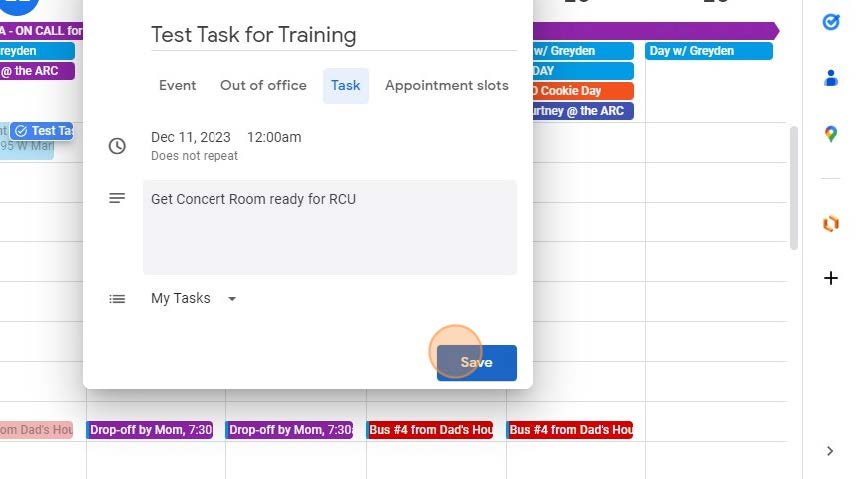
19. This is where you can switch between the Calendar and the Tasks features.