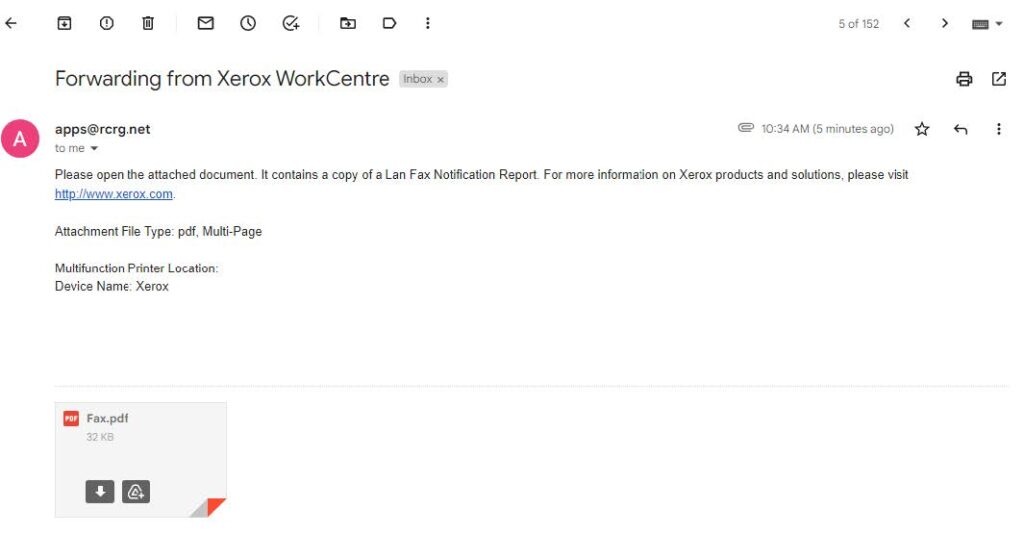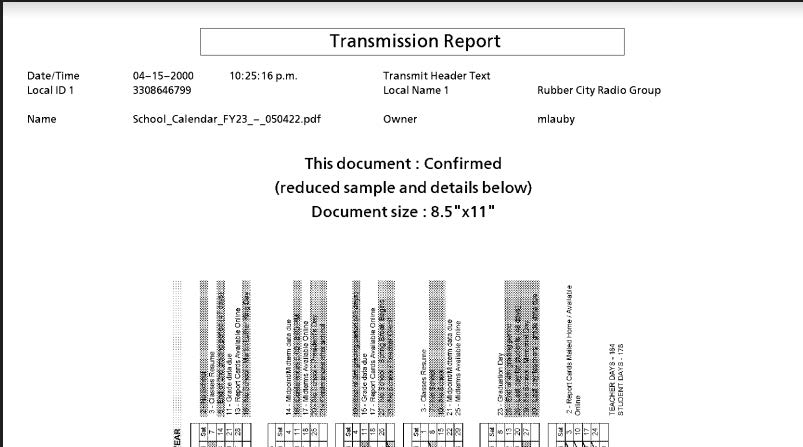- Open Document.
- Click File, then click Print.
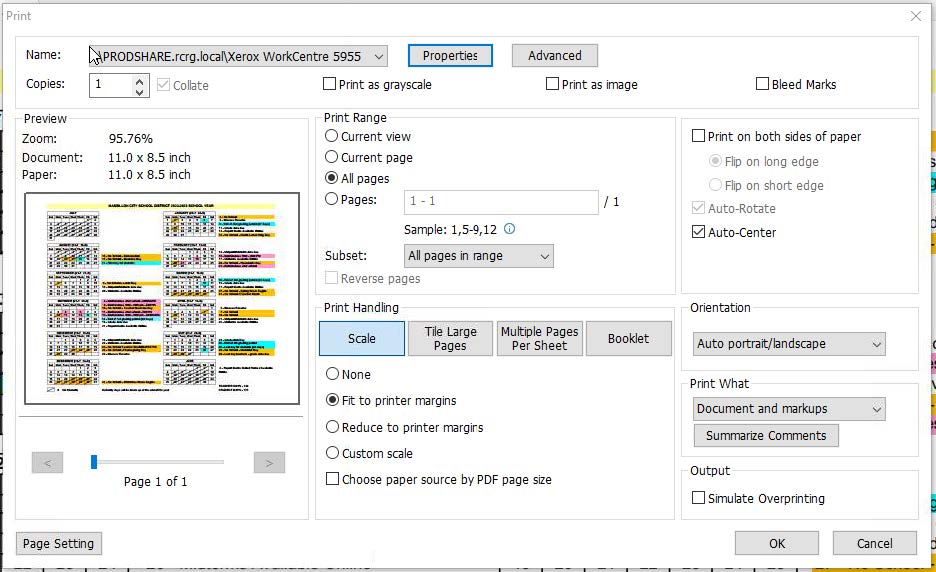
- Make sure the Xerox copier/printer is the Printer selected in the “Name” field.
- Click on the Properties button.
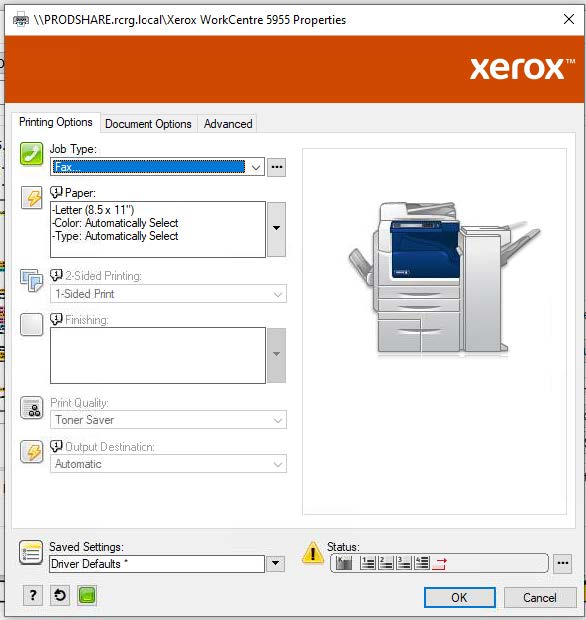
5. Make the Job Type field “Fax”.
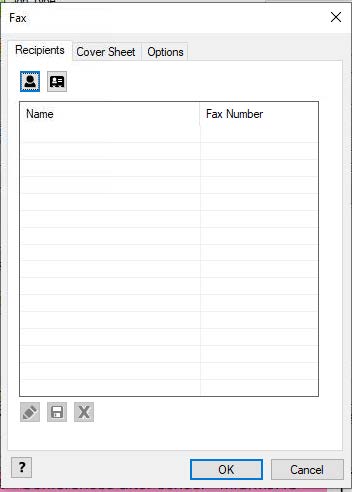
- This box will come up. Put in the recipient’s Name and Fax Number. Be sure to put 9 in front of the number so it will go. If it’s a long distance number, you’ll have to do 9, then 1, then the number.
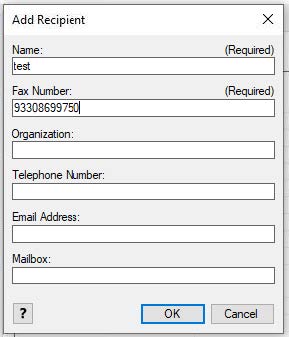
- Under Options, select “Send to Email” in the confirmation drop down box.
- Put your email address in the “Email Address” field.
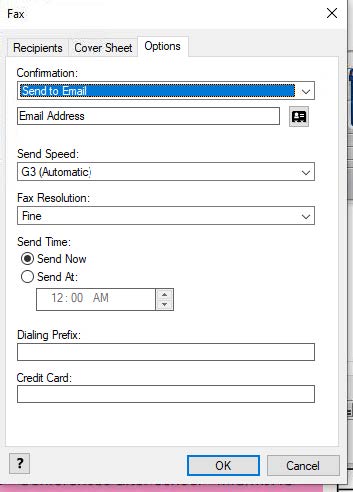
- Click OK.
- Click OK again.
- Once you’re back on the print screen, click OK to send the fax.
- You’ll see a printing dialogue box come up, and right after, the fax confirmation box.
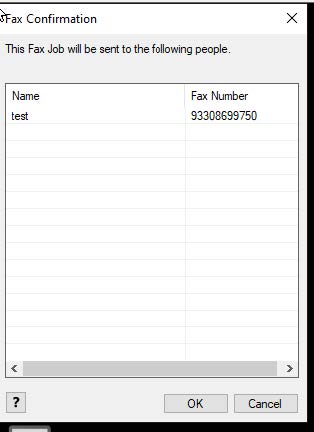
- Click OK.
- The fax will have sent at this point. You will receive a confirmation on whether or not it was successful in your email. (see pictures below for what will come via email)