- Open Avaya Cloud Office Web/Desktop Client, https://service.cloudoffice.avaya.com/, on Chrome sign in with your RCRG email and password you created for the portal.
- Once the client is open, this is your portal where you can customize your physical phone and greetings.
As seen below you will be able to navigate through what you want to do:
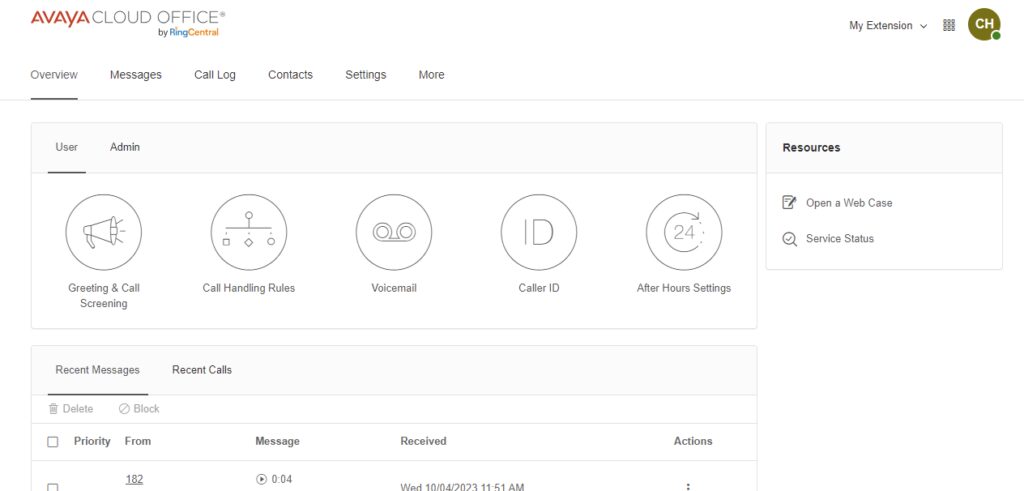
- Click on Settings, this will get you to where you can Program Buttons on the physical phone. Here you will click on Devices & Numbers:
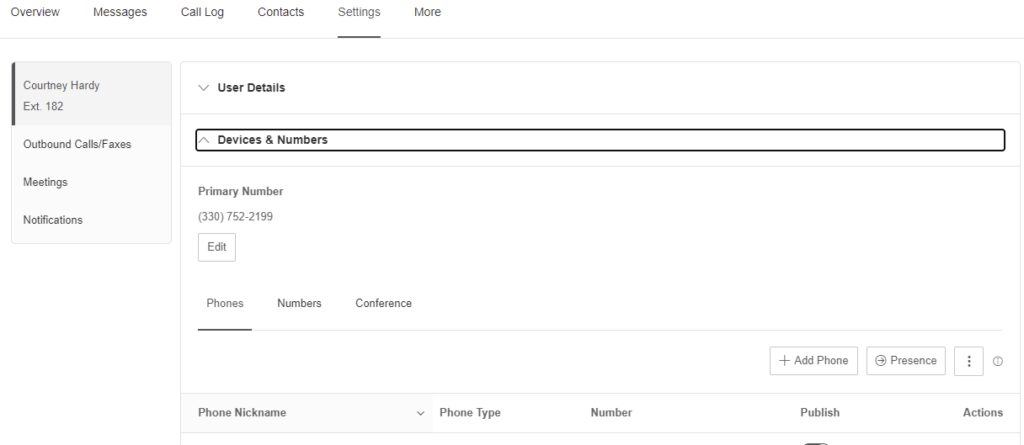
Once here click on Presence, here is where you will see:
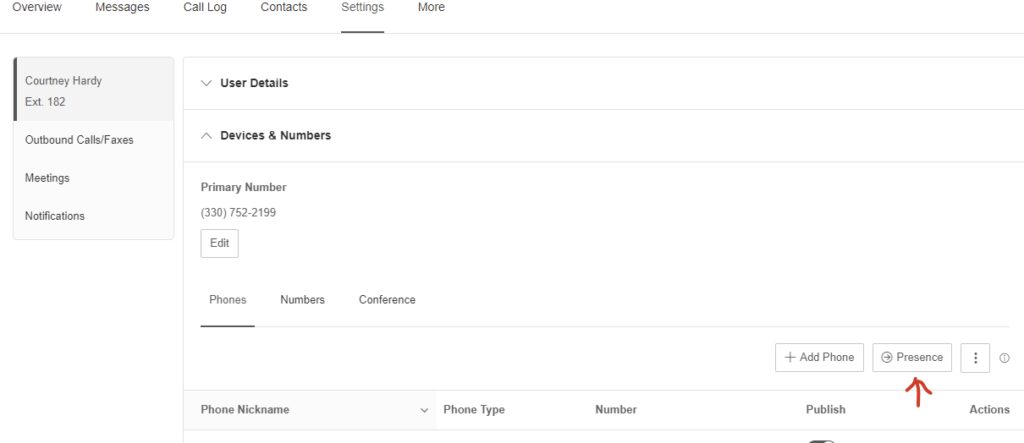
- Once here you will see multiple lines with your name, go over to one and click on the 3 dots, there will be many options click assign extension.
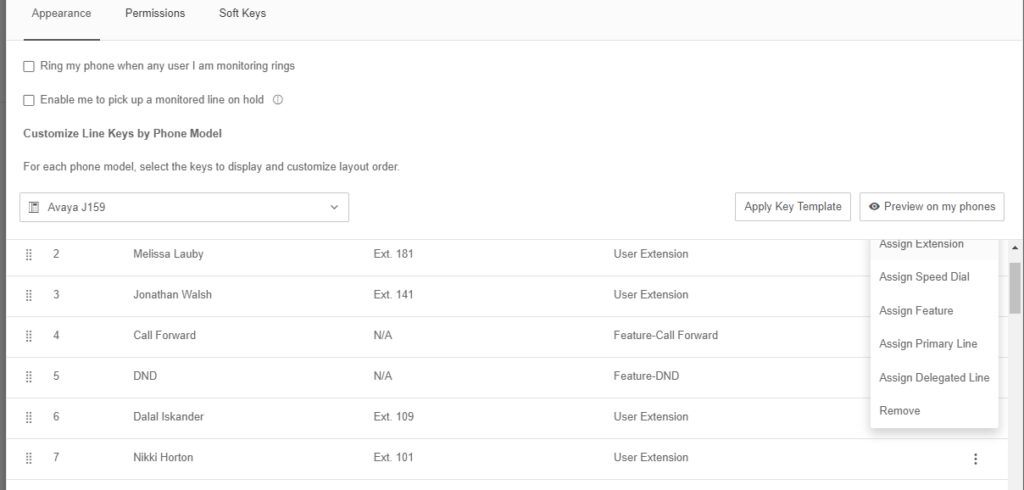
- All of the company extensions will come up and you can choose the order of who you will be calling.
- Once the customization is complete scroll down to click Save, this will take a few minutes to update your physical phone. After the phone has updated your keys will be updated to the extensions, numbers or features you have chosen they will be there.