- Open Avaya Cloud Office Web/Desktop Client, https://app.cloudoffice.avaya.com, on Chrome sign in with your RCRG email and password you created for the portal.
- Once the client is open, click on the Phone icon, go to phone settings.
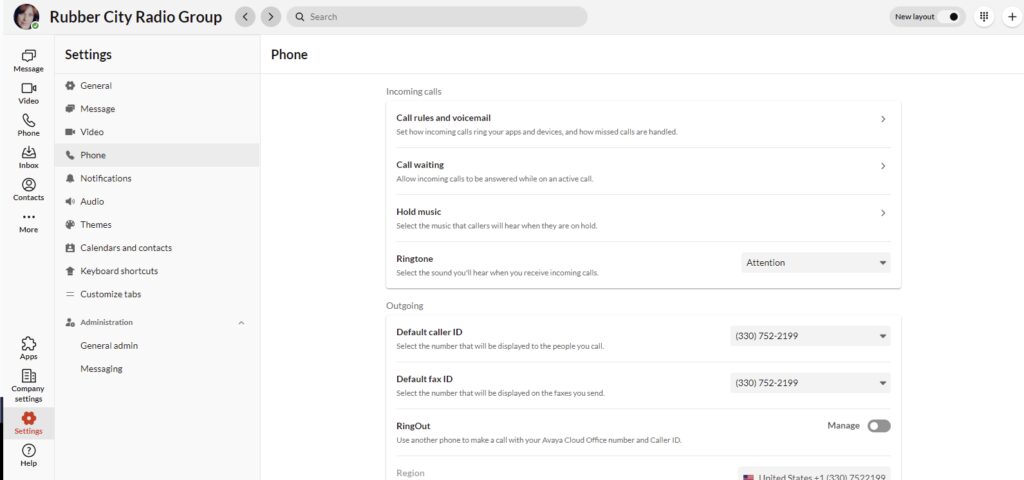
Click on Hold Music.
- You can choose to Turn Off Hold Music, in the Audio type you can choose three options. Ringtones, Music types, and Custom.
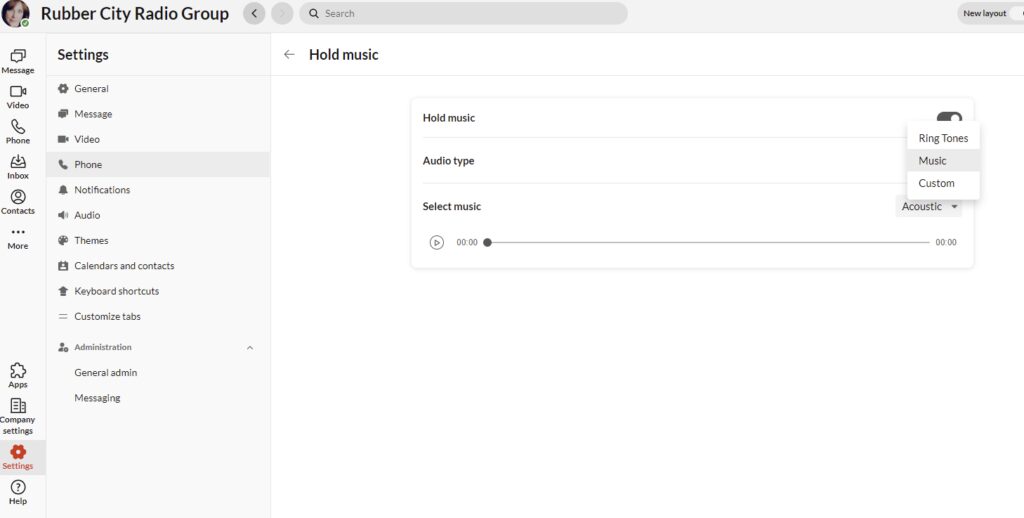
Custom is where you can upload an .MP3 or .Wav file that callers will hear when placed on hold.
- Once chosen you can then go to Select Music, where you can choose from the provided music by Avaya.
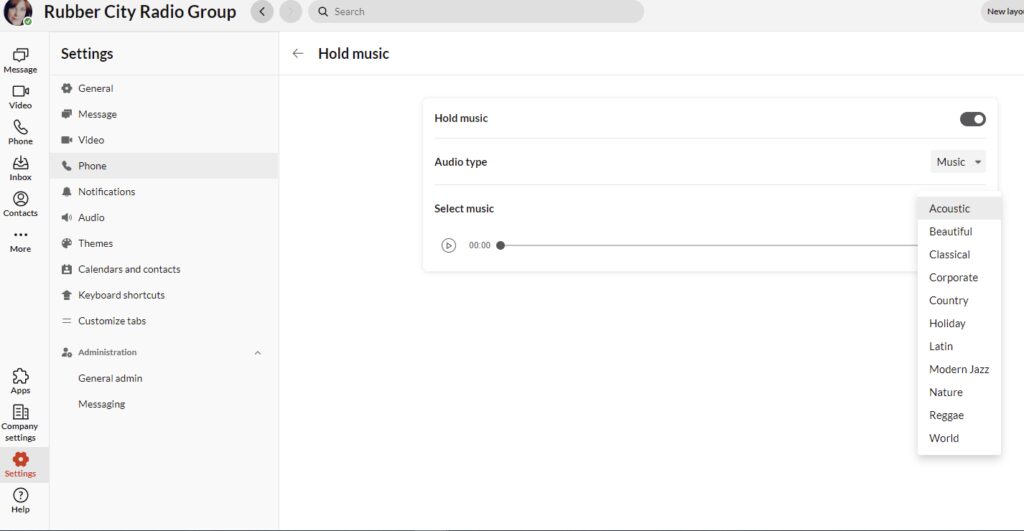
After you have chosen a sound it does automatically save you do not have to click a save button.