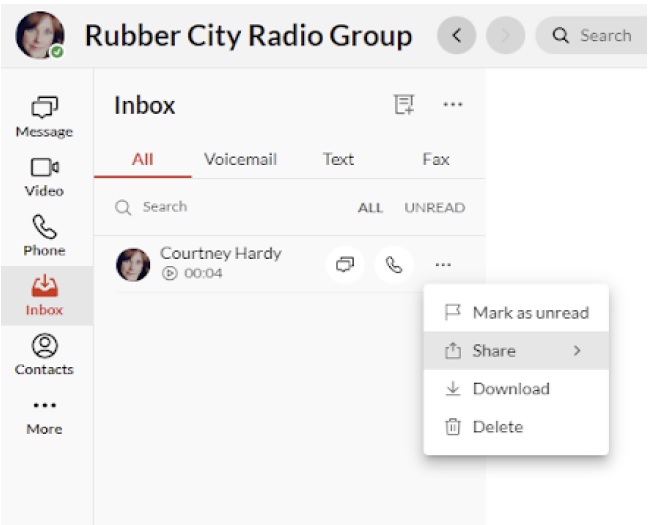- Open Avaya Cloud Office Web/Desktop Client, https://app.cloudoffice.avaya.com, on Chrome sign in with your RCRG email and password you created for the portal.
- Once the client is open, on the left side of the screen click on Inbox as seen below:
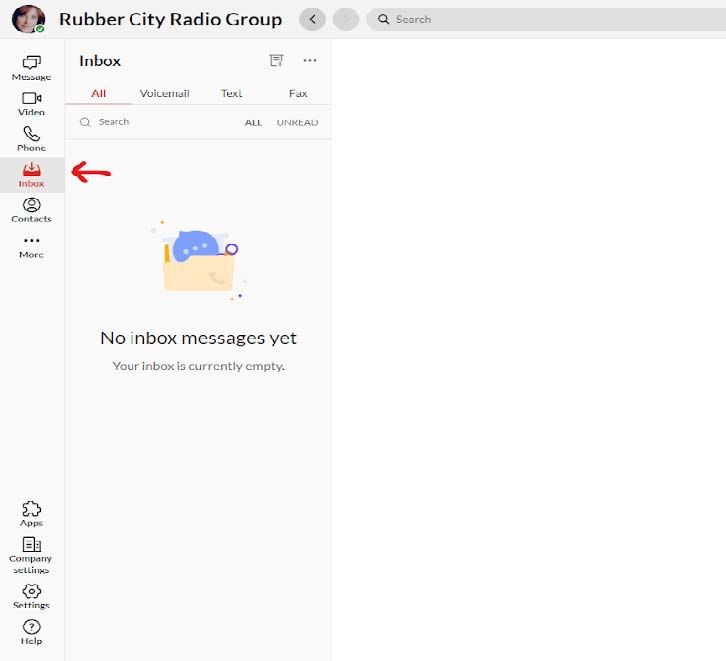
This is where the voicemails are stored. Messages will be stored here, on your physical phone and you will get an email stating you have received a voicemail.
- To listen to the voicemail message, hover the mouse over the message, then click play.
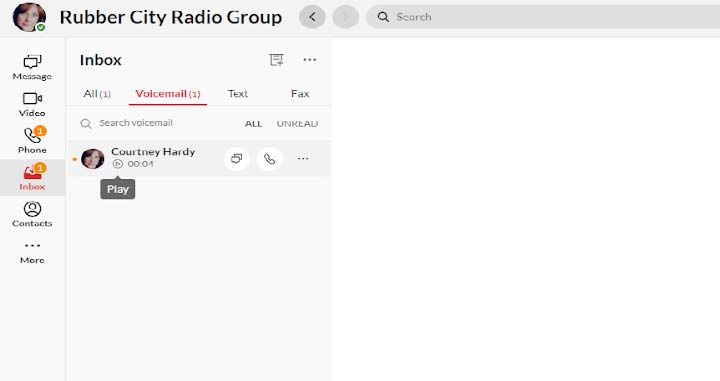
- When you’re finished with the voicemail, you have some options (mark unread, download, delete, share). Put your mouse over the message, click the 3 dots/ more, and choose the option you require.