- Open Avaya Cloud Office Web/Desktop Client, https://service.cloudoffice.avaya.com/, on Chrome. Sign in with your RCRG email and password.
- Once the client is open, this is your portal where you can customize your physical phone and greetings.
As seen below, you will be able to navigate through what you want to do:
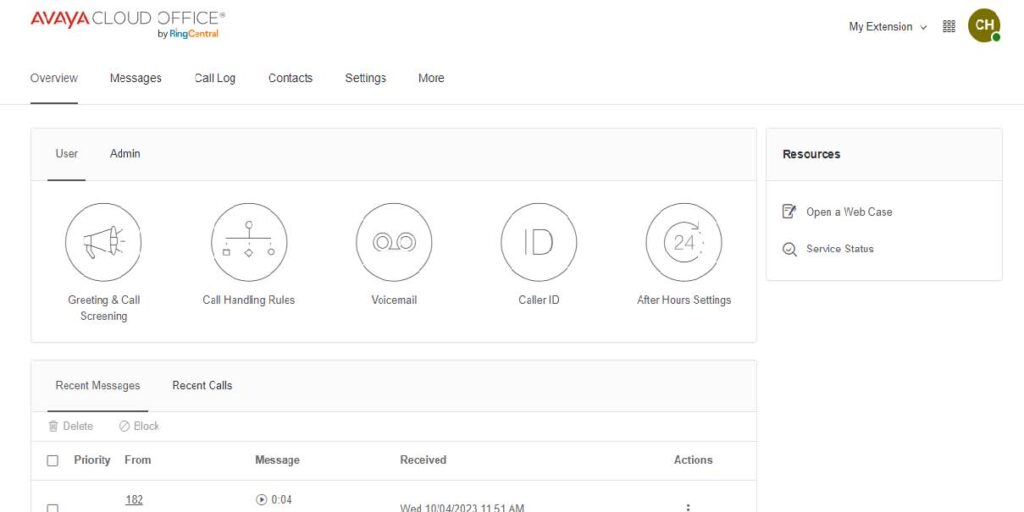
- Click on Settings, this will get you to where you can Program Buttons on the physical phone. Here you will click on Devices & Numbers:
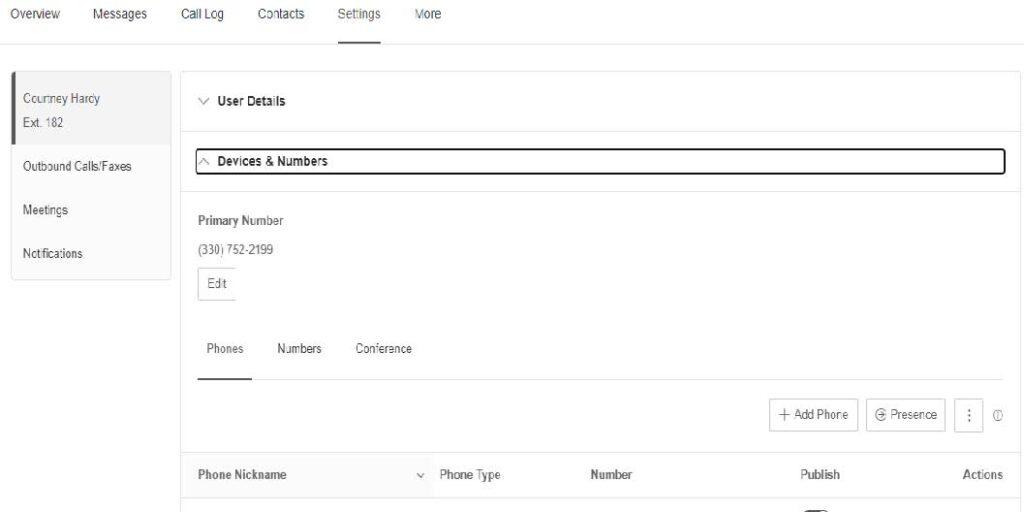
4. Click on Presence, here is where you will see:
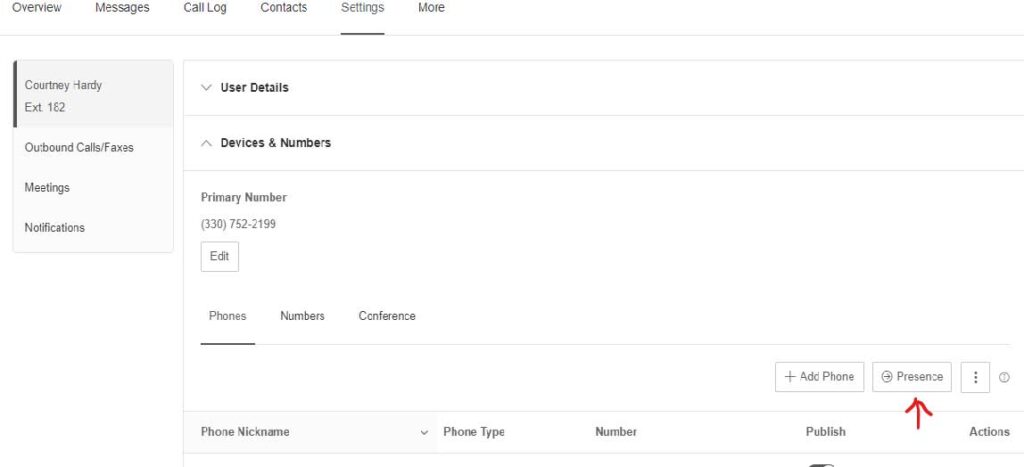
- You will see multiple lines with your name, go over to one and click on the 3 dots, there will be many options, click assign speed dial.
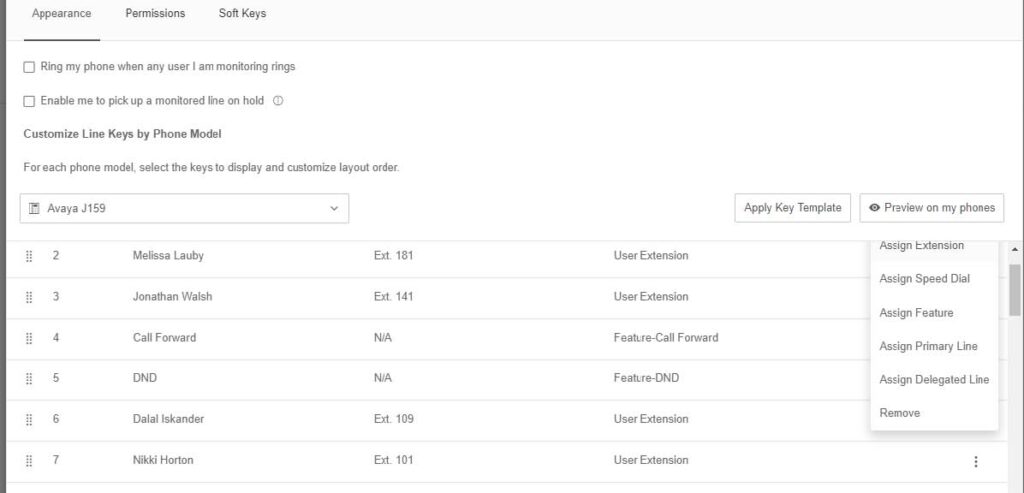
6. Add the phone number and name of who you want to have a speed dial.
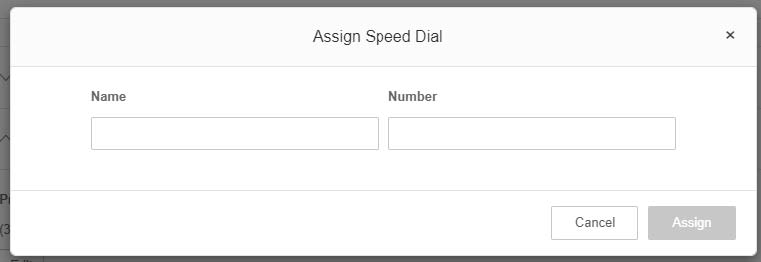
When finished, click Assign.
- Scroll down and select Save/ It will take a few minutes to update your physical phone. After the phone has updated, your keys will be updated to the extensions, Speed Dial numbers or features you have chosen and they will be there.