Setting Metadata
Metadata is set in the cleverly-named Metadata window in Audition.
You can open the Metadata windowwith Audition’s CTRL+P keyboard shortcut.
1. Once the file has been created or edited in Audition, select the XMP tab on the Metadata panel.
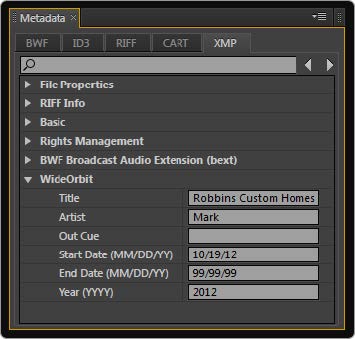
2. Expand the WideOrbit section if necessary by clicking the right arrow/► next to the WideOrbit schema and type the desired values into the metadata fields.
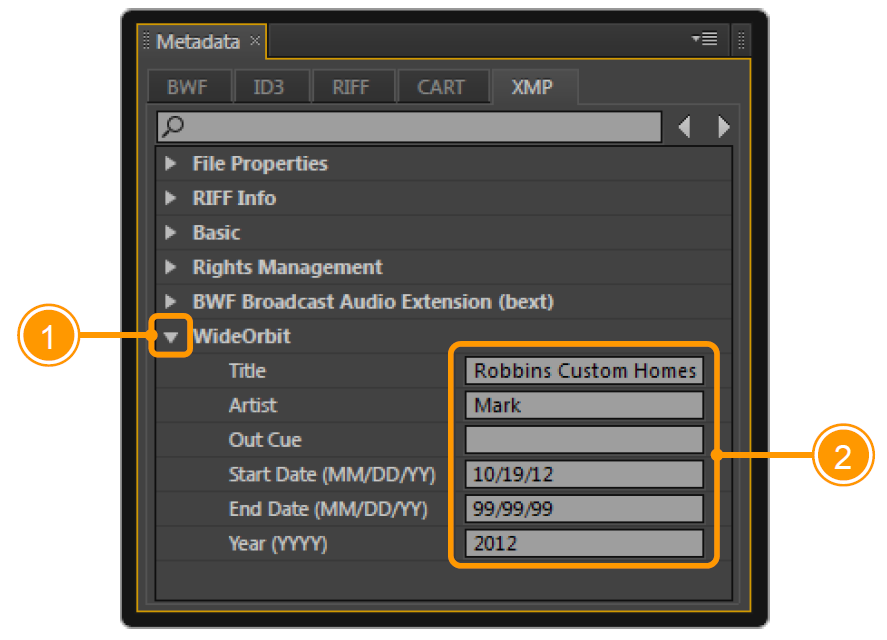
Saving the Audition CS6 File as a WO Automation for Radio Media Asset
1. Click File >Save As to display the Save As dialog. Complete each field.
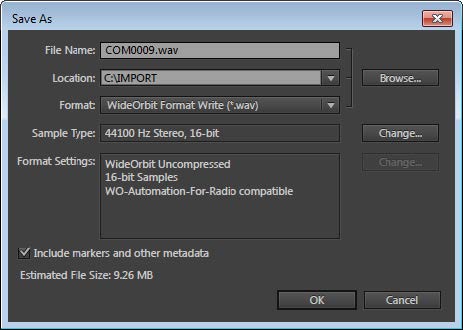
| FIELD | DESCRIPTION |
| Filename | Type a file name with the format of CAT#### (where CAT represents the WO Automation for Radio category and #### represents the four-digit Media Asset ID). |
| Location | Type or browse to the location of your configured AMAI import directory. WideOrbit recommends typing a path that is monitored by AMAI so the new file will be ingested immediately. |
| Format | Select WideOrbit Format Write (*.wav) from the drop-down list. |
| Sample Type | Be sure 44100 Hz Stereo and 16-bit appear in the Sample Type box. If not, click Select and make changes as required. |
| Format Settings | Make sure the Format Settings option These values are set to WideOrbit Uncompressed and 16-bit Samples automatically by the WideOrbit plug-in. |
| Include markers and other metadata | Make sure Include markers and other metadata is checked. |
2. Click OK to save the file. If AMAI is configured correctly, WO Automation for Radio will import the file automatically.