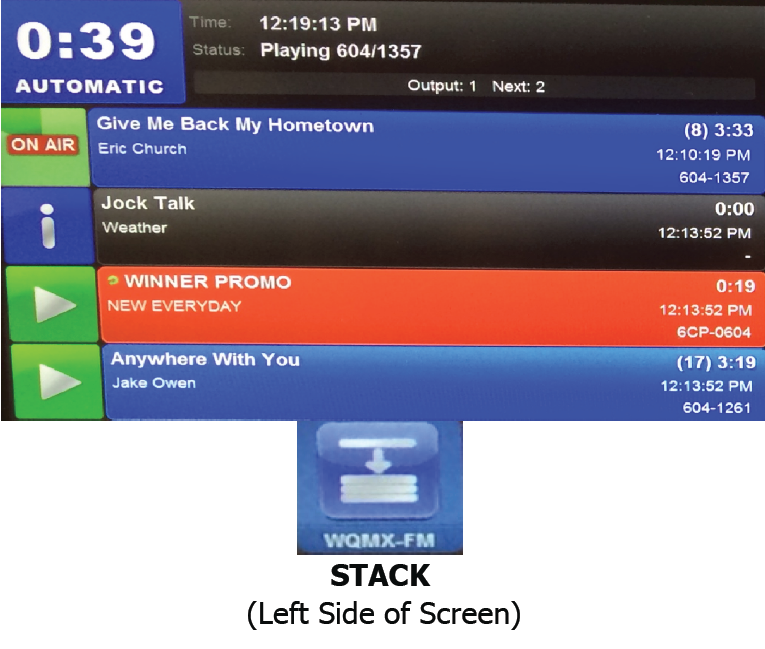
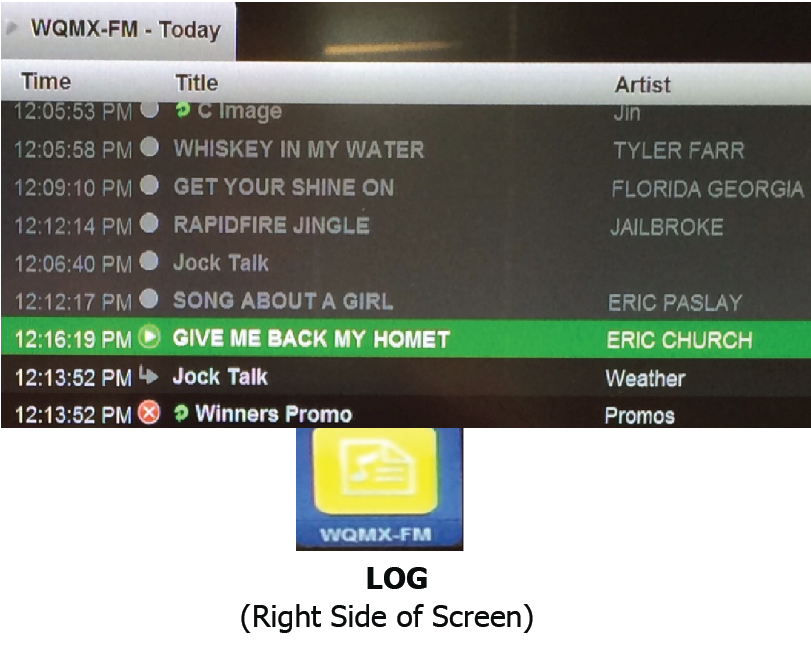
1. How Do I Delete Elements from WideOrbit?
To delete an element from the STACK (left side of the screen) or LOG (right side of the screen), click the [Delete] icon in the toolbar at the bottom of the screen.
- A red trash can will appear to the left of the element in both the STACK and LOG
- Touch or Click on the red trash can to remove the element from the STACK or LOG
- When finished deleting, touch or click on the [DELETE] icon in the toolbar at the bottom of the screen to deactivate the delete function.
- The red trash can no longer appears in the STACK or LOG
2. How Do I Move Elements in WideOrbit?
To move an element in the STACK , touch or click on the element (not the icon to the left) to be moved.
- A blue move icon appears to the left of the element
- Determine where you want the element to go, then touch or click the location to drop it in.
To move an element in the LOG , touch or click on the element to be moved then click on the [MOVE] icon at the top of the screen. Note: It is recommended that you use the mouse to move an element in the log.
- A blue move icon appears to the left of the element
- Determine where you want the element to go then touch or click the location to drop it in.
3. How Do I Insert Elements in WideOrbit?
To insert an element into the STACK or LOG, click on the [LIBRARY] icon in the toolbar at the bottom of the screen.
In the library, double touch or click inside the search bar then type in the category/cart ID, artist name, keywords, etc, to locate the element you want to insert.
Once you find the element, touch or click on the element to turn the block blue then insert into the:
- STACK by touching or clicking the area where you want the element
- LOG by touching or clicking the yellow WQMX-FM icon in the toolbar at the bottom of the screen to display the LOG on the right side of the screen. Next, touch or click the location in the log where you want the element to go. It is recommend that you use the mouse to insert elements in the log.