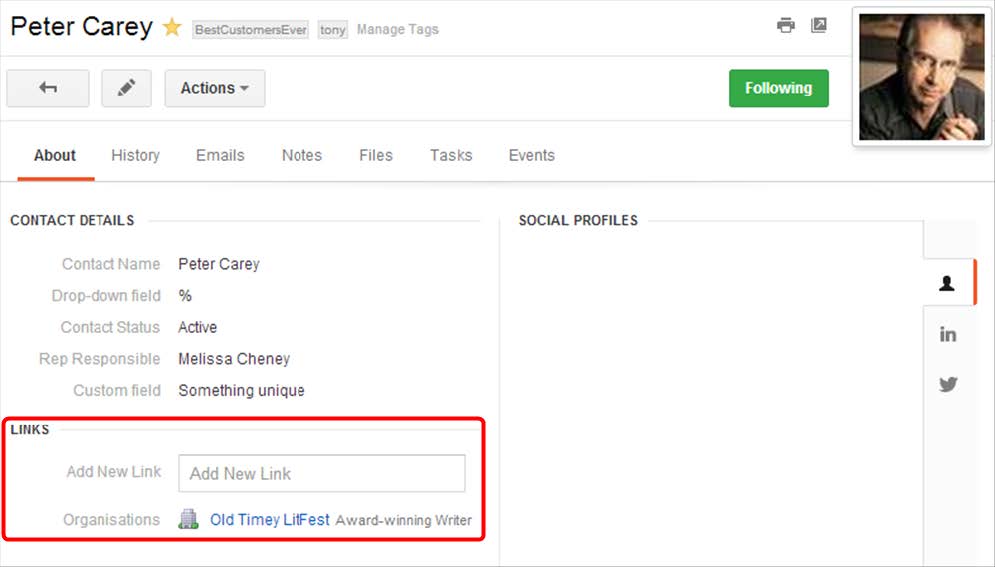There are many options in Insightly to perform mass maintenance on groups of records. The mass maintenance buttons will appear above the list of records after checkboxes are selected, and the available options will depend on the type of record you are viewing. For example, when you are on the Tasks page and check the boxes to the left of each task, buttons will appear above the list to mark the tasks complete, change the due dates, or delete the tasks.
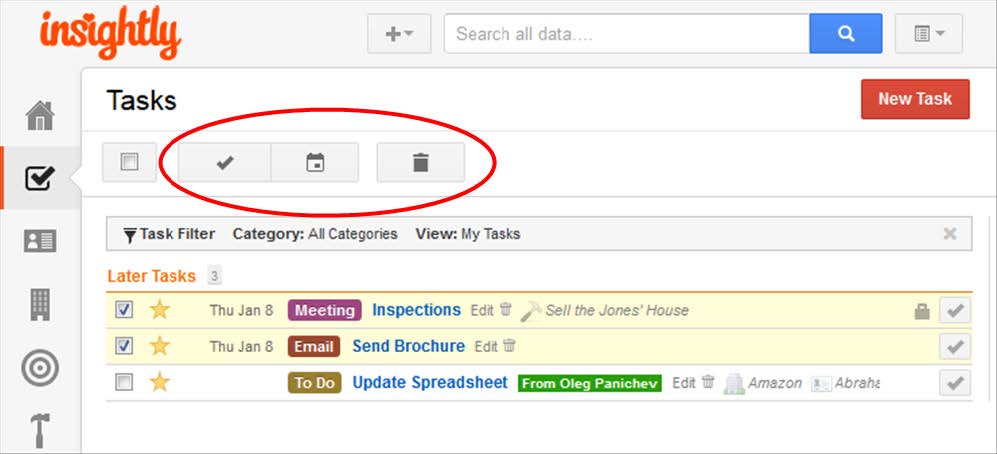
For contacts, you will have even more options, including tagging, linking, placing calls with Google+ Hangouts, and adding a note to all selected contacts.
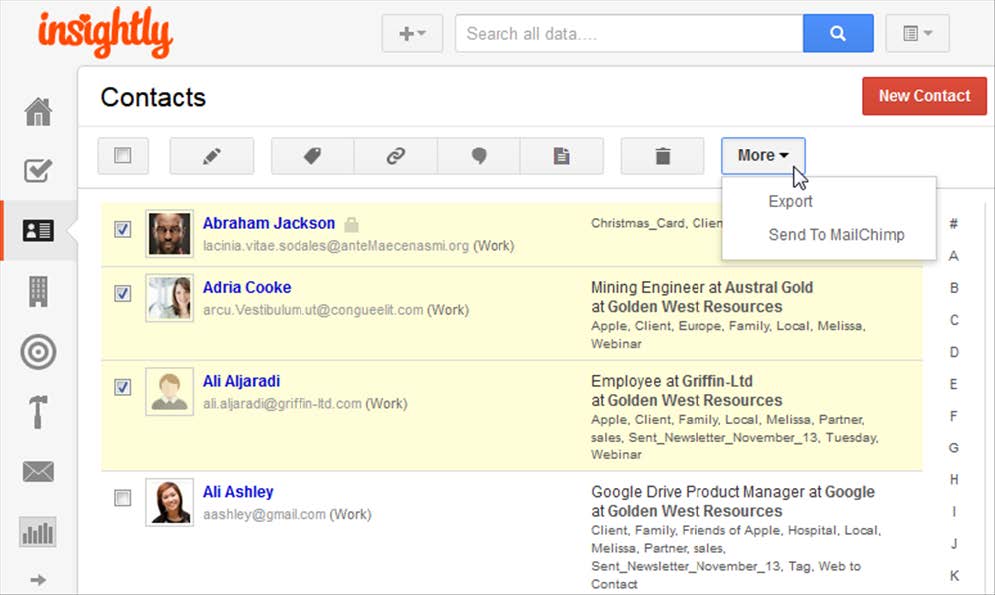
Mass maintenance action buttons
After selecting a page from the navigation menu on the left (contacts, organizations, etc.), you can work with the displayed list or filter the list in a number of ways:
- Click the Filter button above the list of items (for the Tasks page, click the View button).
- Click a link in the right sidebar under Your Recent Imports.
- Create a custom filter.
- Choose a tag from the index in the right sidebar.
Once you have filtered the proper group of records, click the boxes to the left of the records you would like to change.
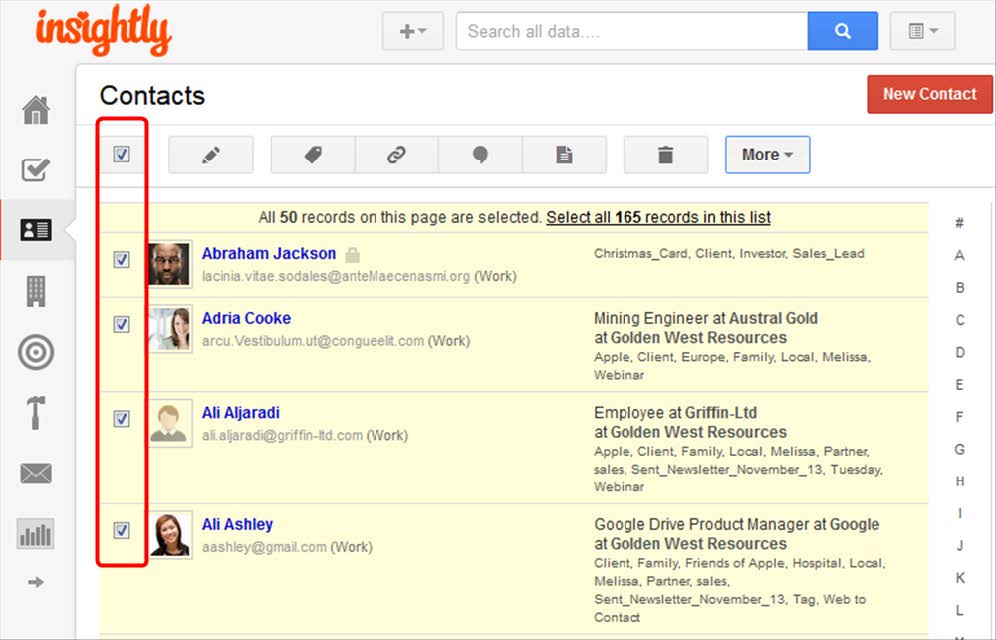
If you have a large list of items, Insightly will show you the first 50 items by default. To select all 50 items without clicking on the checkbox next to each item, click the checkbox in the header of the list. To select all items in the list including those in all other pages, click on the hyperlink with the total number that appears at the top of the list.
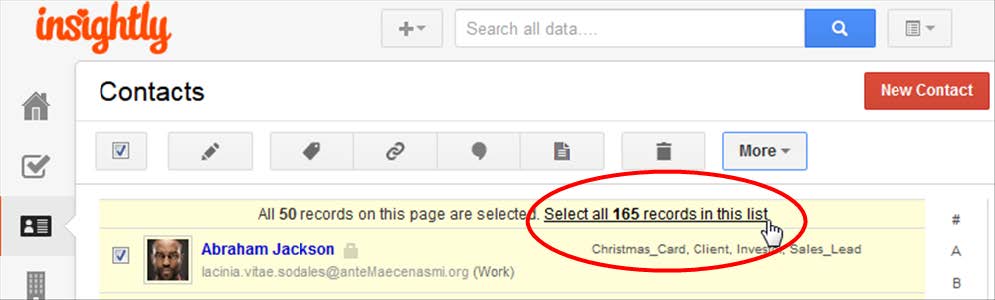
After you check the boxes next to one or more records, you will see some of the following options directly on the page or after clicking the More button:
- Bulk Edit (for contacts and organizations):
○ Add Tags
○ Remove Tags
○ Add Link
○ Change Permissions
○ Change Field Value
○ Copy phone numbers from default linked organization to contacts (contacts only)
○ Copy addresses from default linked organization to contacts (contacts only)
- Complete (to mark a task complete)
- Change Due Date (to change task due dates)
- Manage tags (not available for tasks)
- Add links (not available for tasks or leads)
- Invite to Google Hangout (for contacts)
- Add Note (for contacts and organizations)
- Delete
- Change Permissions (for leads, opportunities, projects, and emails)
- Change Responsible User (for leads, opportunities, and projects)
- Export selected records (not available for tasks or emails)
- Send contact information to MailChimp (for contacts, with a paid subscription)
Mass maintenance for tags
It is possible to delete or rename a tag for all the records that use it. Tags are not available for tasks, but for any of the other record types, you can choose a tag from the index in the right sidebar to see only the records that use it.
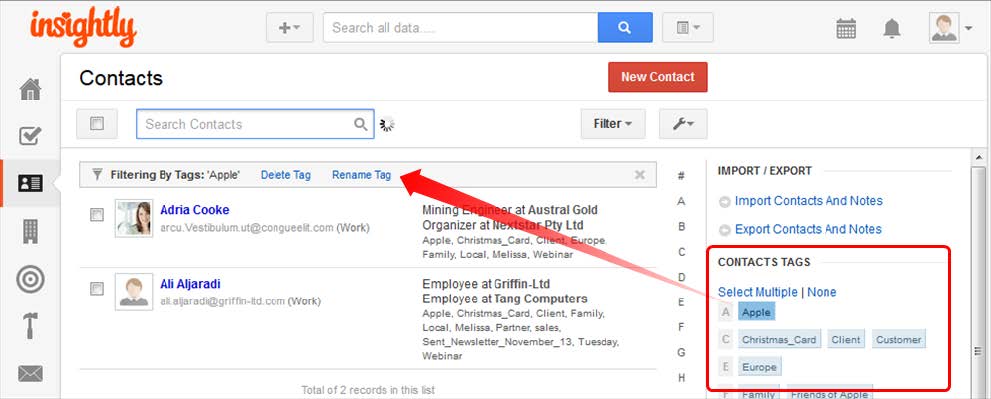
If you click the Delete Tag link and confirm the deletion, Insightly will remove the tag from the records but will not delete the records themselves. If you click the Rename Tag link, you will be prompted for a new tag name.
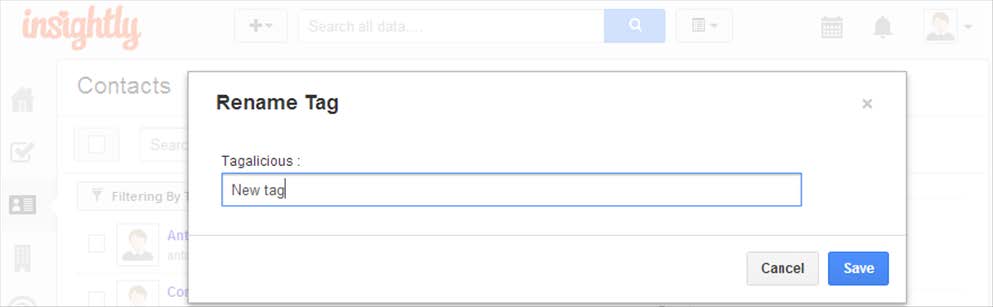
Note that you can still select the boxes next to the resulting records to see the mass maintenance buttons above the list.
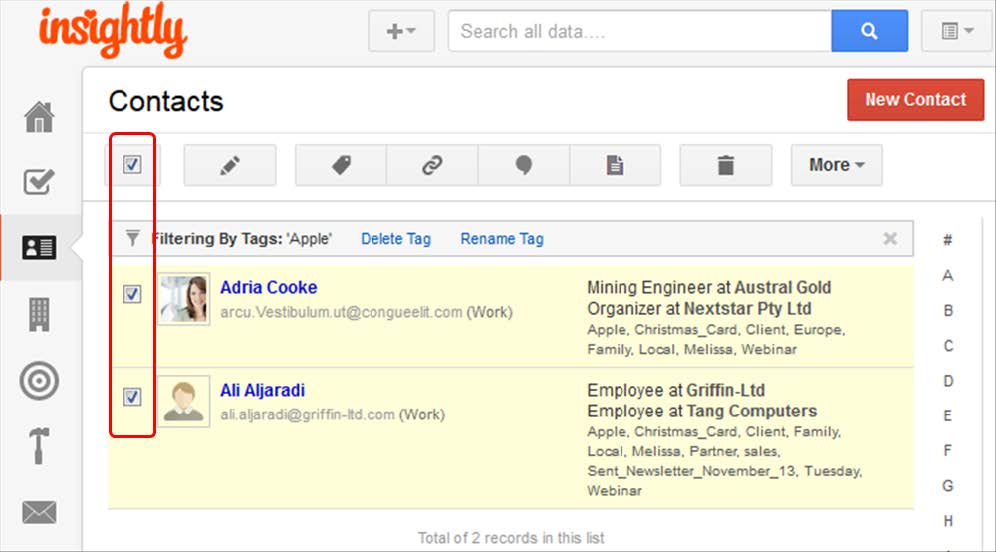
Adding a link to multiple items at once
Insightly has the ability to add a link to multiple items in a list. To link multiple items to another record:
- Select one of the main pages from the navigation bar on the left for contacts, organizations,
opportunities, projects, or emails. - In the list view, click the check boxes to the left of the items you would like to link to another record.
- Click the Add Link button which appears above the list.
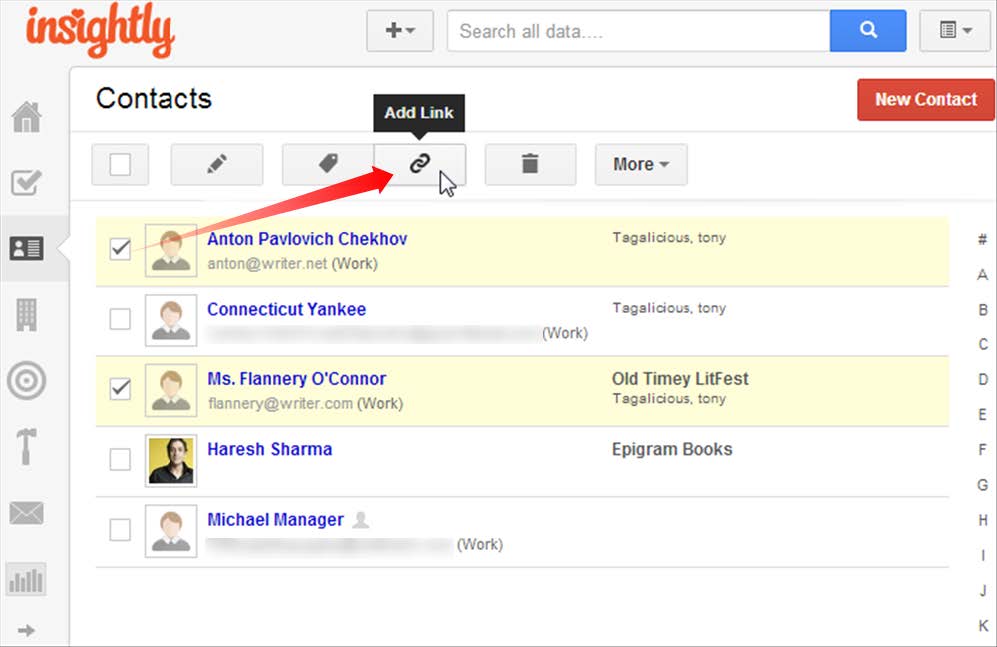
- The Add Link window will open. Search for the item you wish to link to by typing it in the Name field, then select it from the displayed results. You can also define a role and details for the link.
- Click on the Add This Link button to create the link between this record and all the selected items.
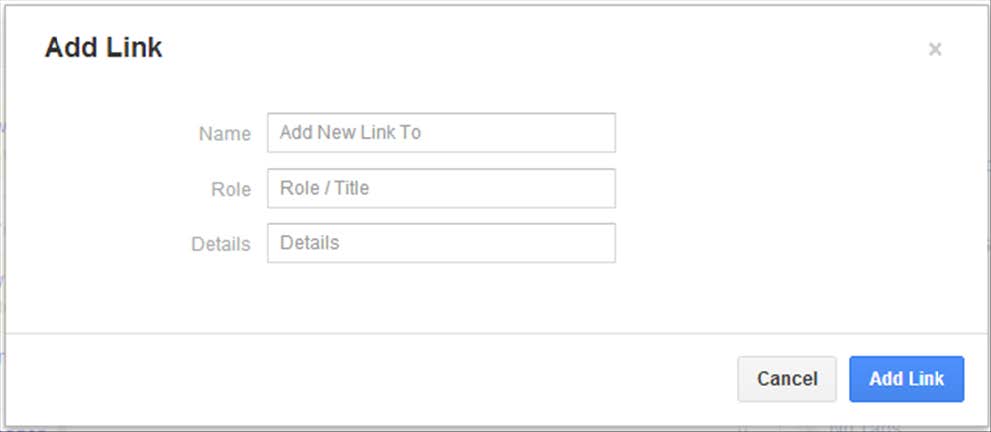
Categorizing, updating, and linking data
There are several easy ways to categorize, update, and link together your data. Categorizing your data in different ways allows you easily view, sort, export, and produce reports on your data.
- Use a tag to categorize items. Tags appear at the top of contacts, organizations, opportunities, projects or emails.
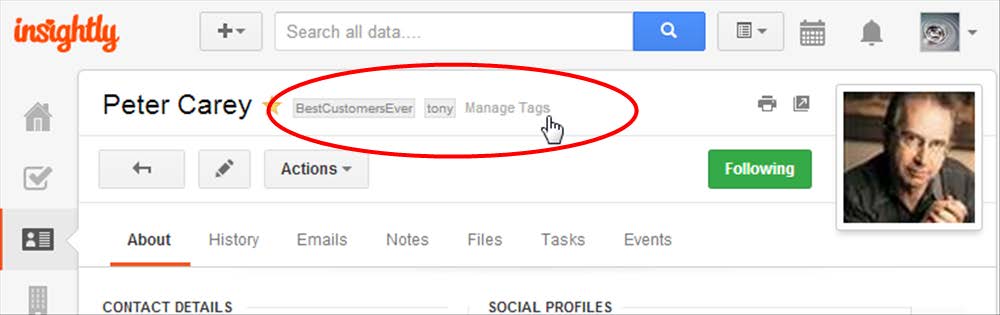
- You can add custom fields that allow you to add data that is unique to your business. Fields can be added for text, dropdown lists, numerical values, checkboxes, web addresses, or dates. Custom fields can be grouped and appear in the detail of each record type you apply them to.
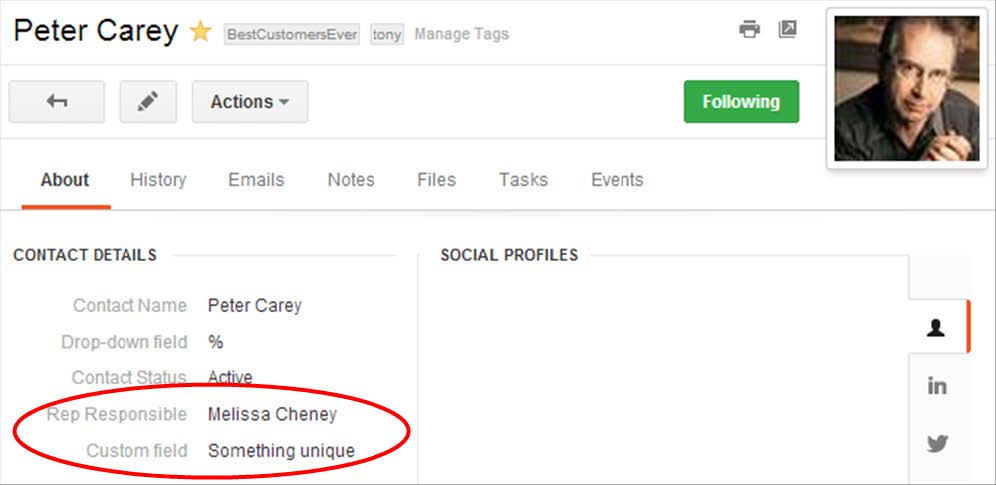
- You can perform mass maintenance on groups of Insightly records.
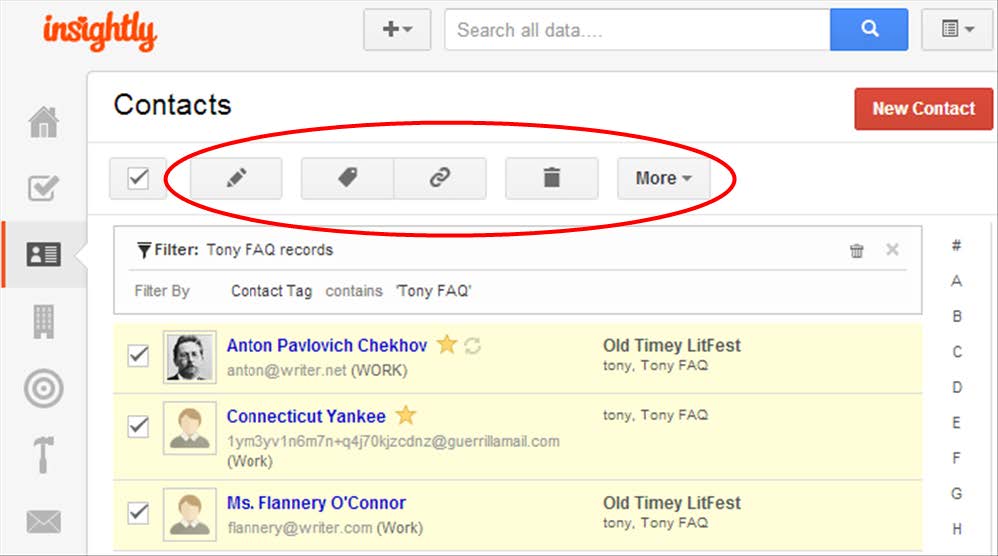
- Add links. Linking records to each other makes navigation between related information very easy. The Add New Link function is located at the bottom-left of each record.