● Log into Insightly.
● Open the Leads area (as seen below).
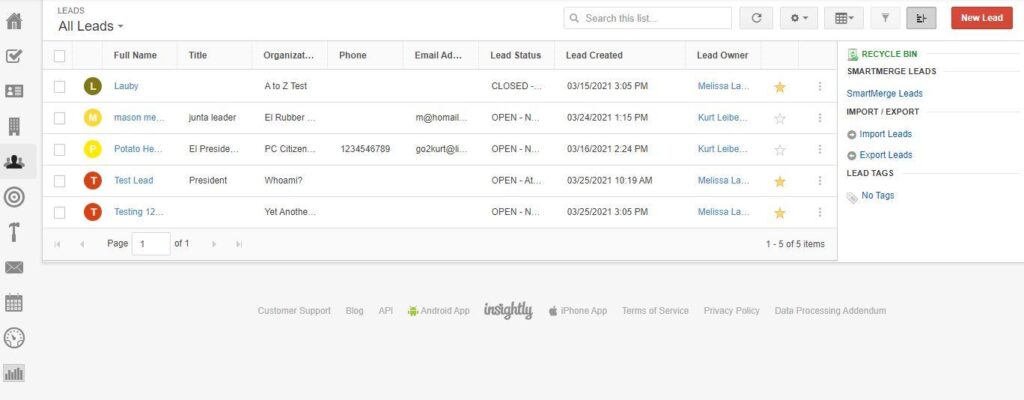
● Click on the new Lead button (as seen below).
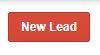
● Fill in all relevant business information for the new account/lead on the following screens:
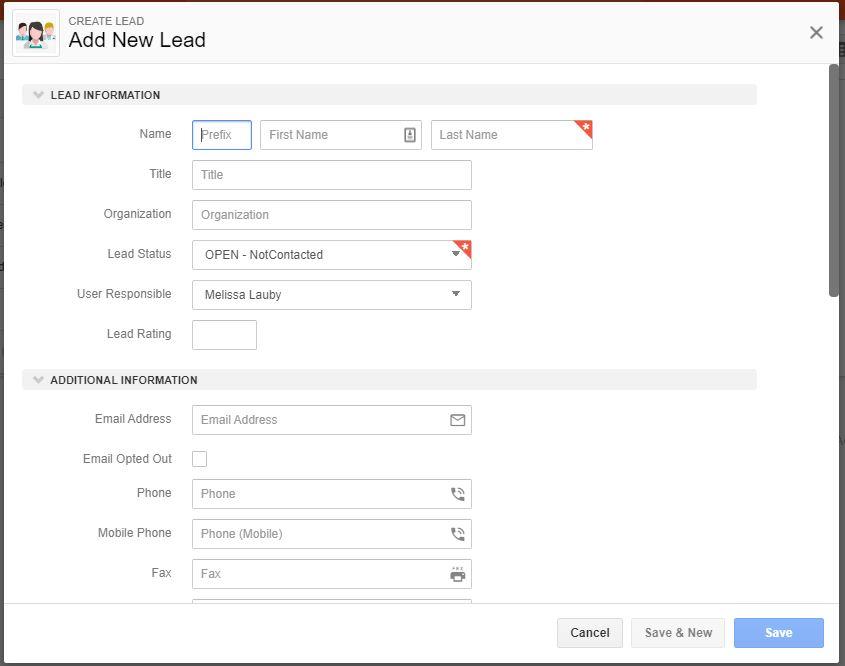
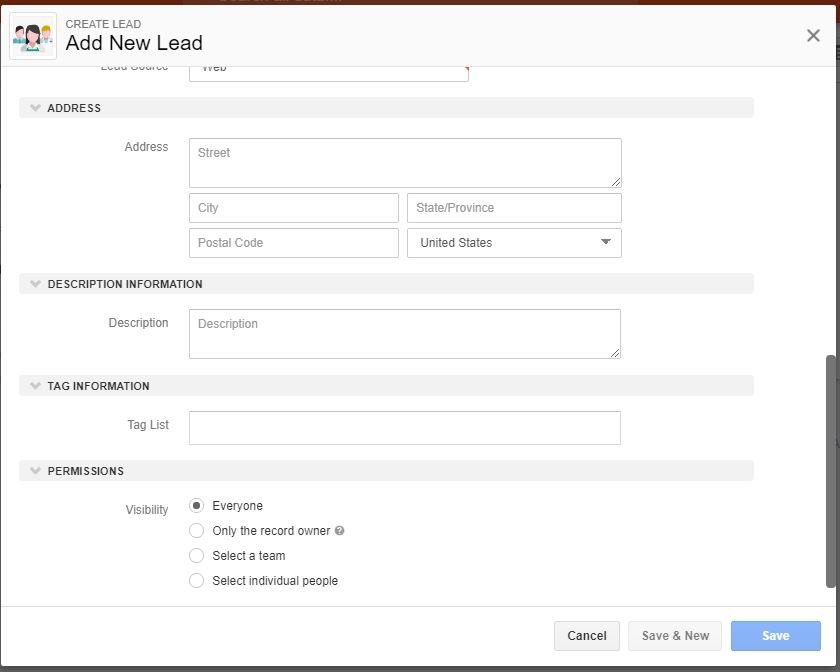
● If this account/lead was the only one you had to enter, click the blue “Save” button at the bottom right of the entry window.
● If you have more than one account/lead to enter, click the gray “Save & New” button.
● Once entered, your lead will look like this:
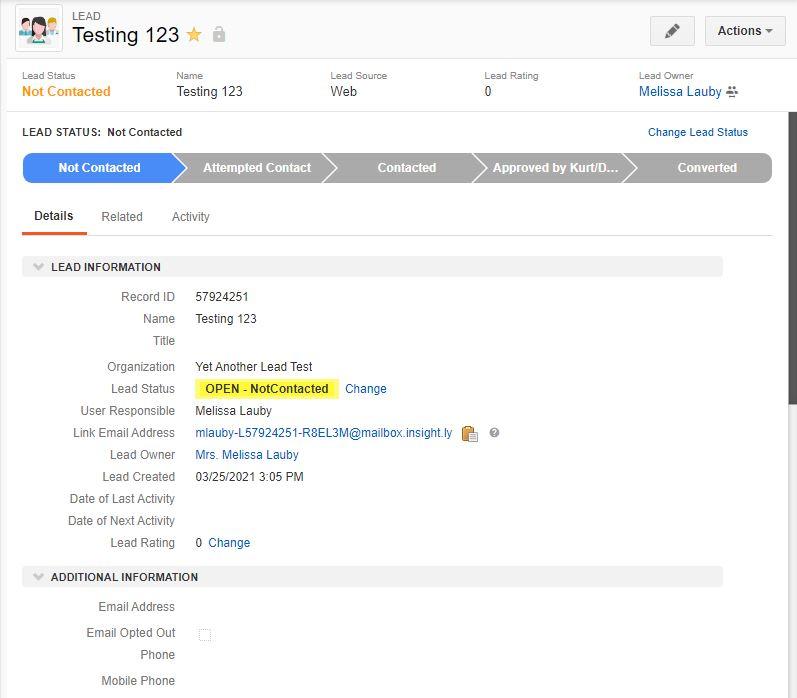
● Along the top of each lead, there will be a progress bar. In order to change the level of progress made, click on the status you are most recently on (for example, if you’ve attempted contact, click on that verbiage and the status will change to that).
● Once Dom/Kurt have logged in and changed the status to “Approved by Kurt/Dom”, it can be converted into an Organization.
● To convert a new account/lead into an Organization that is approved and claimed….click on the Actions button at the top right of the lead (as shown below).
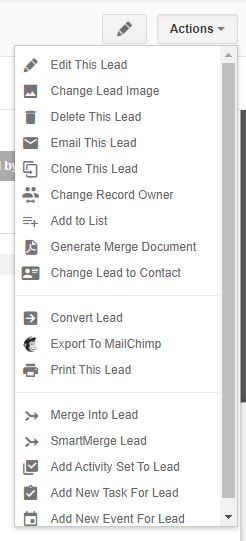
● Select “Convert Lead”.
● It should immediately take you to the new Organization and you can add any additional information or the connected Contact information at this time.