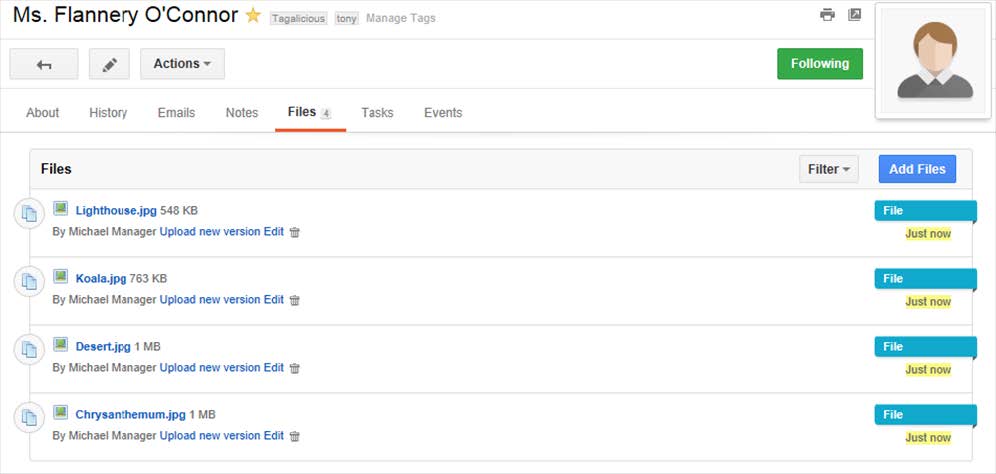Insightly supports both drag-and-drop file uploads and multi-file uploads. Which you can use will depend on your browser.
Drag-and-drop file uploads
To add files to a record using this method:
1. Open the record and click the Files subtab.
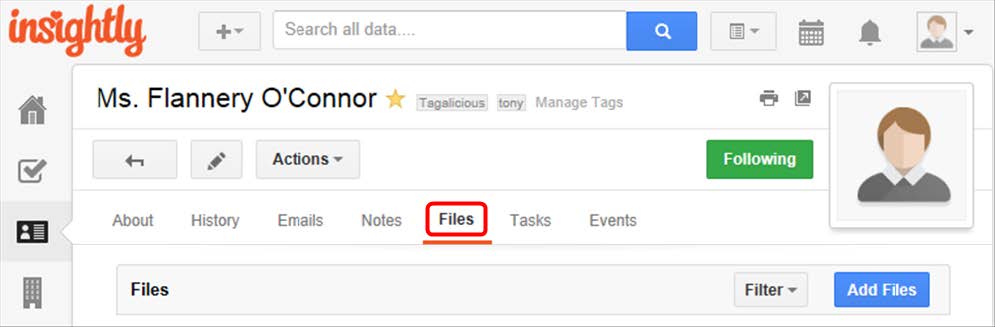
2. Drag files from your computer onto the Files subtab of any contact, organization, opportunity or project.
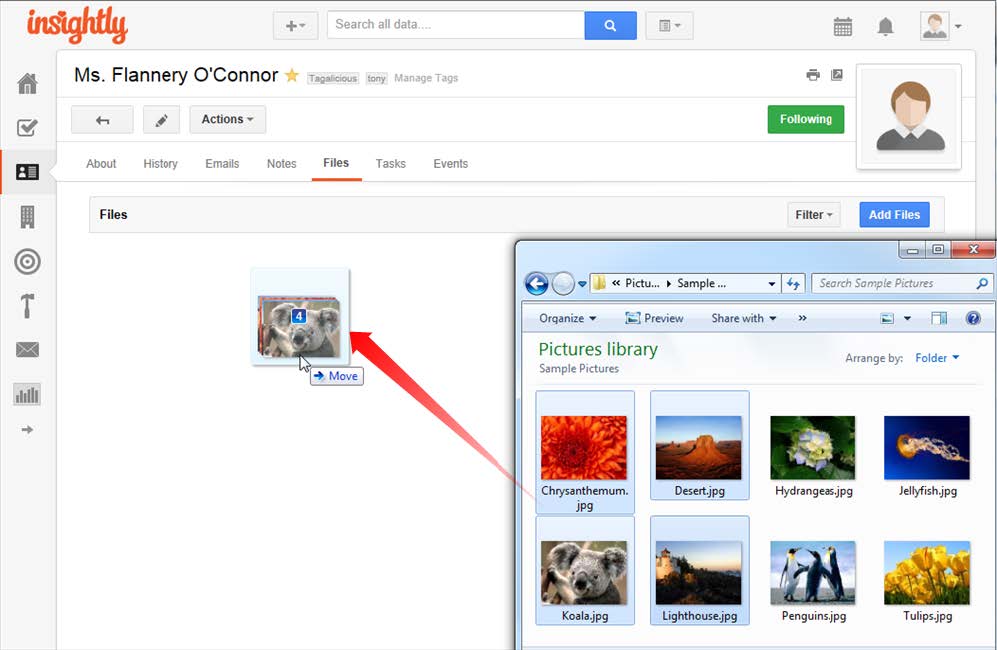
3. You will be asked if you wish to upload the files.
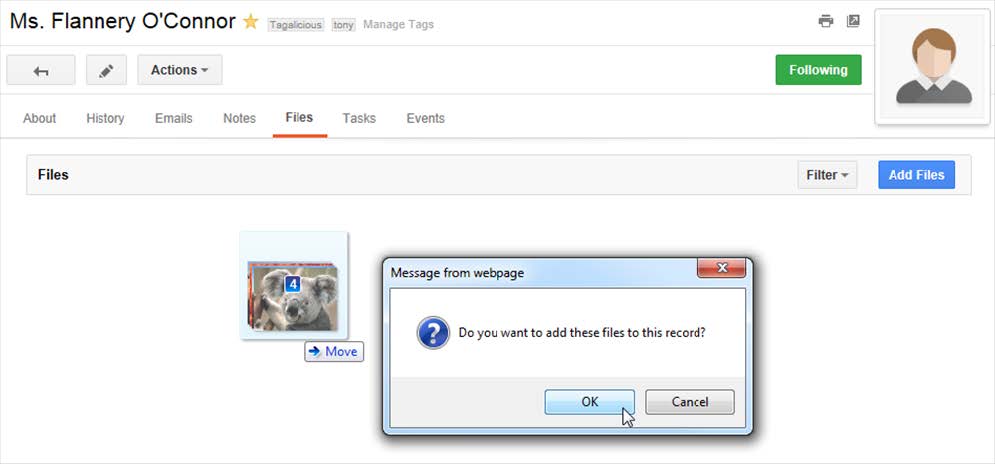
4. Your browser will upload the files to Insightly.

Multi-file uploads
Insightly also supports multi-file uploads, allowing you to select multiple files at once to upload all in one batch, rather than having to select and upload each file individually. To upload multiple files at once:
1. Open the record and click the Files subtab.
2. Click the Add Files button.
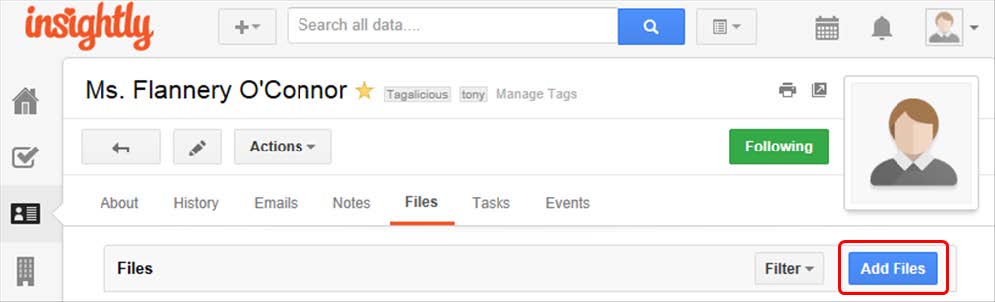
3. Click the Browse button and navigate to the folder that contains your files.
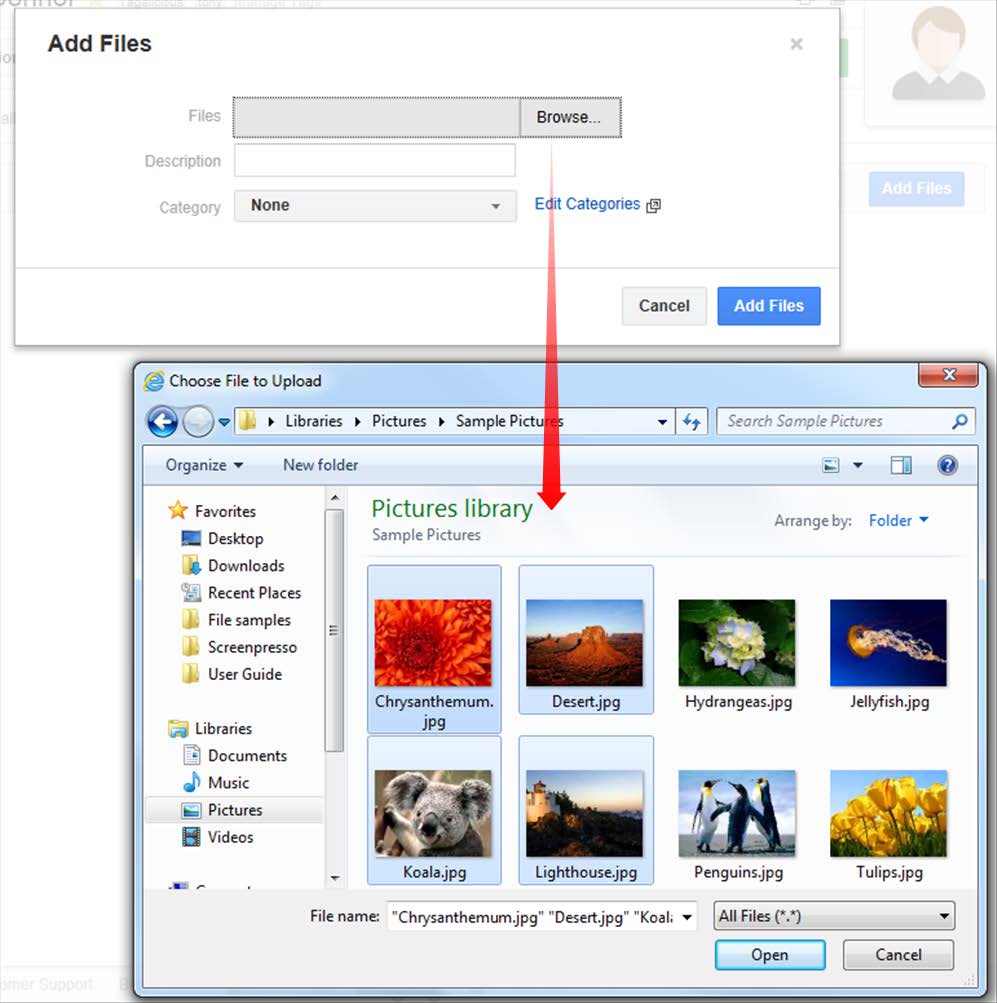
4. You can now select multiple files using your mouse or keyboard. These files will then be uploaded to Insightly in one batch, saving you time.
All uploaded files will then appear in the record’s Files subtab.