Time Change Instructions (Fall)
WO Automation for Radio uses Windows’ Date and Time Properties to automatically adjust for Daylight Savings Time changes.
To accommodate the Daylight Savings Time change you must include an extra hour of programming in the 0100 hour (making that hour 120 minutes long) with no syncs.
If the extra hour is not added but the time change does occur, the schedule will stay one hour ahead. If this happens, do a manual Jump and Recue to correct the schedule.
If the schedule was set up properly but the automatic time adjust was not, shut down the workstation, change the system time, and restart. Be sure to check the other system workstations for the correct time.
Automatically Adjusting for the Time Change
Every machine on the network should be set to adjust for daylight savings changes automatically, including the server.
For Windows 2000 or XP
1. To check if the system is set to adjust the time automatically, double-click on the time displayed in the lower right hand of the system tray to open the Date and Time Properties window.

If you do not see the time or your system tray, it may be hidden. Press the Windows Start key on the keyboard (between the left ALT and CTRL keys). This will bring up the Start menu and system tray.
2. In the Time Zone tab, verify Automatically adjust clock for daylight saving changes is checked.
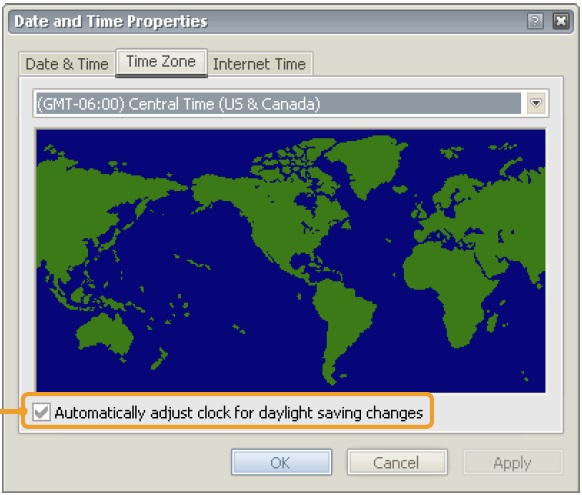
3. Click OK to save and close the Date and Time Properties window.
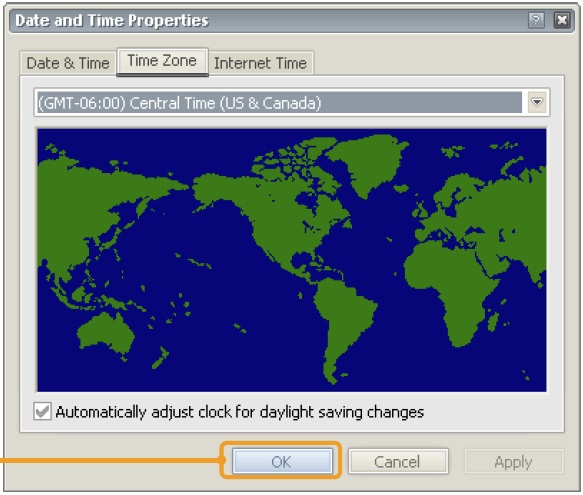
For Windows 7
1. Click on the time displayed in the lower right hand of the system tray and click Change Date and Time settings…
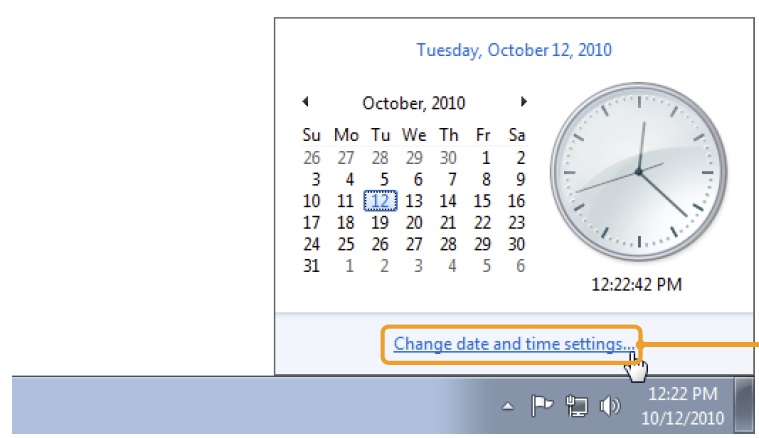
If you do not see the time or your system tray, it may be hidden. Press the Windows Start key on the keyboard (between the left ALT and CTRL keys). This will bring up the Start menu and system tray.
2. On the Date and Time Zone tab, click Change time zone…
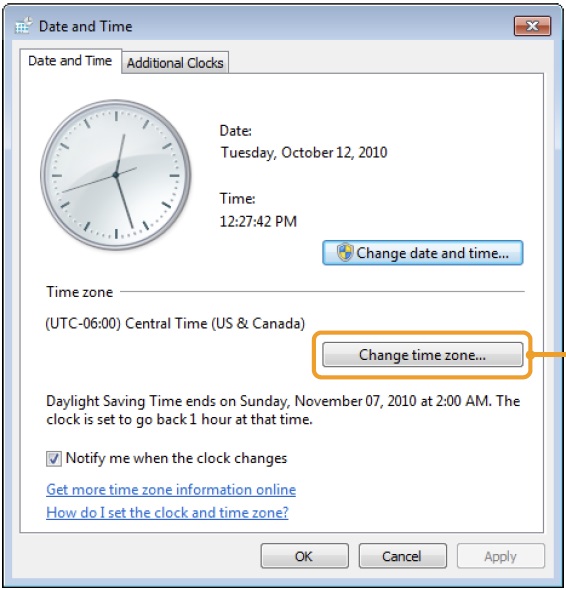
3. On the Time Zone Settings window, verify Automatically adjust clock for Daylight Savings Time is checked.
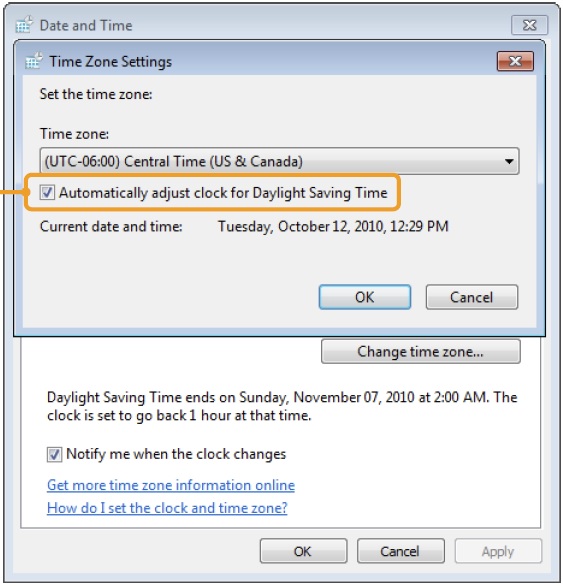
4. Click OK to save and close the Time Zone Settings window. Click OK to close the Date and Time window.