Many times content segments need to be a specific length, particularly when working with satellite or network programming. Segment Rulesetsensure that a block of content (a “segment”) ends at a certain time.
Segment Rulesets allow the system to fill with material from a specified category or to adjust the playback speed of events leading up to Timing Targets (see page 351)or in conjunction with MergePoints (see page 356), allowing the system to fill incomplete breaks.
Use of the Stretch & Squeeze function requires Audio Science audio hardware with the TSX time scaling feature. Audio Science driver version 3.14.09 or higher is required for this feature. Check with your support provider to determine the recommended driver release for your WO Automation for Radio version.
Creating Segment Rulesets
- Launch Playlist Editor and click the SegmentRulesets option, either from the Playlist Editor main Launch page or from the MenuBar.

2. Select the correct Radio Station from the drop-down list and click Create to create a new Segment Ruleset.
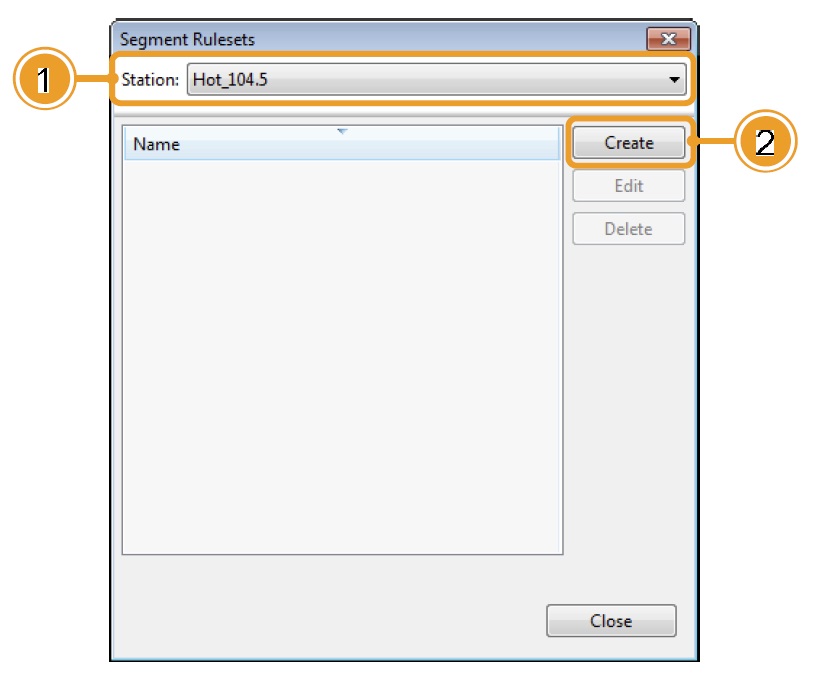
3. Type a unique name for this new Segment Ruleset and click OK.
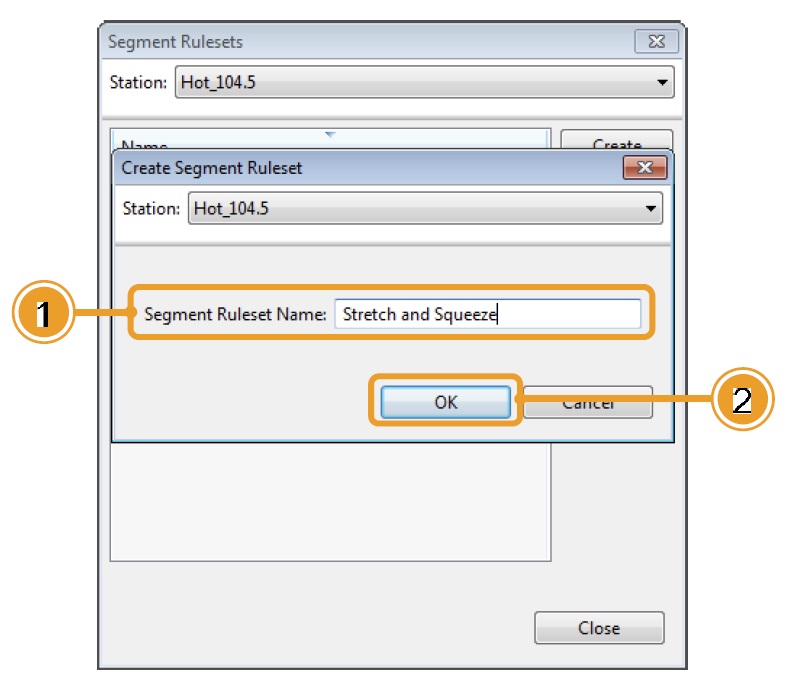
4. Double-click on the new Segment Ruleset or select the Segment Ruleset and click Edit.
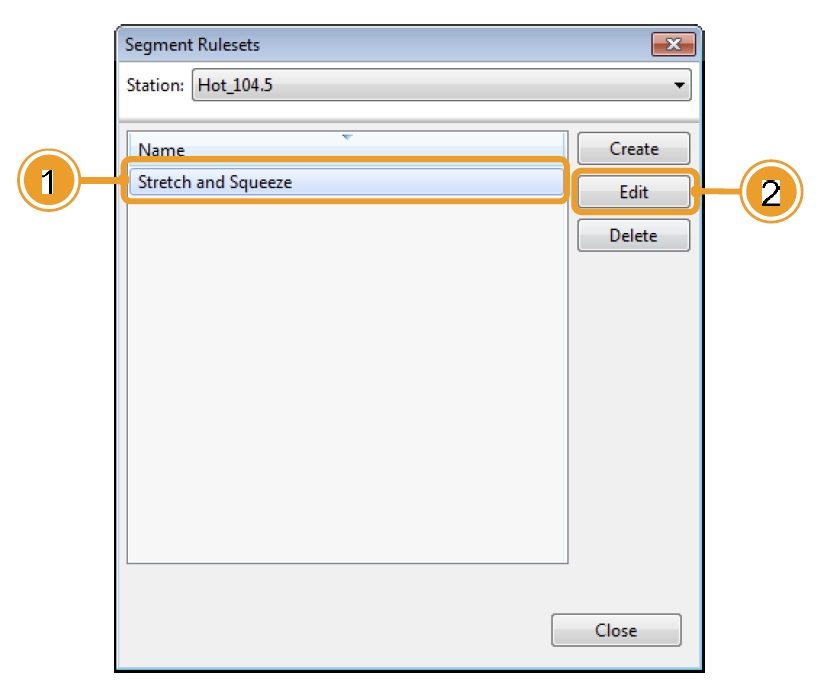
5. Set the parameters for this Segment Ruleset. Once all parameters have been set, clickOK to save your changes. See table on next page for details about each field.
If multiple options are selected, fill strategies are processed top-to-bottom. For example, if all strategies are configured the system will first attempt a Fill, then Stretch-and-Squeeze and, finally, if additional time is required Distribute silence.
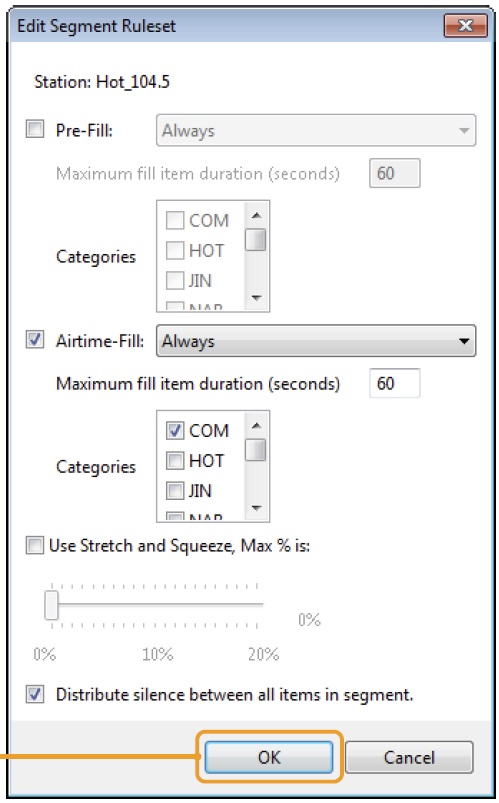
| FIELD | DESCRIPTION |
| Pre-fill | Indicates the segment will receive fill material when the playlist is imported. Once this option is selected, set the additional parameters. Method Always forces the Segment Ruleset to fill breaks to their specified duration whether Traffic has scheduled spots or not, opening empty breaks. If you will apply this Segment Ruleset to a mandatory break, this is an appropriate option. Only when content is already present will instruct the Segment Ruleset only to fill breaks that already include content scheduled by Traffic. Maximum Fill Item Duration Specifies the maximum duration of the largest single fill item that may be placed in the segment. The system will select the longest file it has available (up to this limit) to fill the segment, then the next longest file, and so on. Categories Select the category containing fill content. Multiple fill categories can be selected. See note below concerning fill categories. |
| Airtime-fill | Indicates the segment will receive filler material at airtime. Airtime-fill will select the most-rested Media Asset matching the duration required. This is generally the preferred strategy. Method Always will force the Segment Ruleset to fill breaks to their specified duration whether Traffic has scheduled spots or not, opening empty breaks. If you will apply this Segment Ruleset to a mandatory break, this is an appropriate option. Only when content is already present will instruct the Segment Ruleset only to fill breaks that already include content scheduled by Traffic. Maximum Fill Item Duration Specifies the maximum duration of the largest single fill item that may be placed in the segment. The system will select the most-rested longest file it has available (up to this limit) to fill the segment, then the next most-rested longest file, and so on. Categories Select the category containing fill content. Multiple fill categories can be selected. See note below concerning fill categories. |
| Stretch and Squeeze | Allows you to speed up or slow down all Media Assets in a break to achieve overall break target duration. WO Automation for Radio will compare the target break duration to the combined duration of all elements in the break, and attempt to compensate for differences by spreading the required stretch-and-squeeze time across all elements. Playback speed can be adjusted up to 20% although values greater than 2% or 3% will be too much for most users. This feature requires specific feature-capable Audio Science hardware. See note below. |
| Distribute Silence | This option will calculate the remaining fill duration and distribute it between each event in the break. For example, if a break must be 3:00 but the total runtime of the three events in the break only total 2:57 after the other fill methods have been applied, the remaining three seconds will be distributed equally between the three events. |
When using a Fill strategy, the designated fill category should contain as many fill events as possible in as many different lengths as possible, depending on the nature and average amount of time to be filled. Rotators may be used in the fill category, but keep in mind that the system goes by the length of the Rotator, not the individual cuts in the Rotator. For example, if the Rotator length is 30 seconds, and one of the cuts is only 25 seconds, the system will go by the Rotator’s 30 seconds and you will have 5 seconds of silence.
Use of the Stretch & Squeeze function requires Audio Science audio hardware with the TSX time scaling feature.Audio Science driver version 3.14.09 or higher is required for this feature. Check with your support provider to determine the recommended driver release for your WO Automation for Radio version.
6. Click Close to exit the Segment Rulesets dialog.
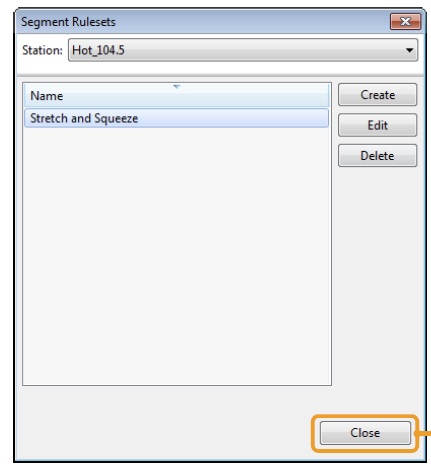
Timing Target Segment Rulesets
Segment Rulesets may be used to adjust the playback speed of events leading up to Timing Targets. For example, you may need to join a network news feed at exactly the top of the hour. You can use a Timing Target Segment Ruleset to end a segment at exactly 59:50, allowing the system to play your ten-second Legal ID and join the news exactly on time.
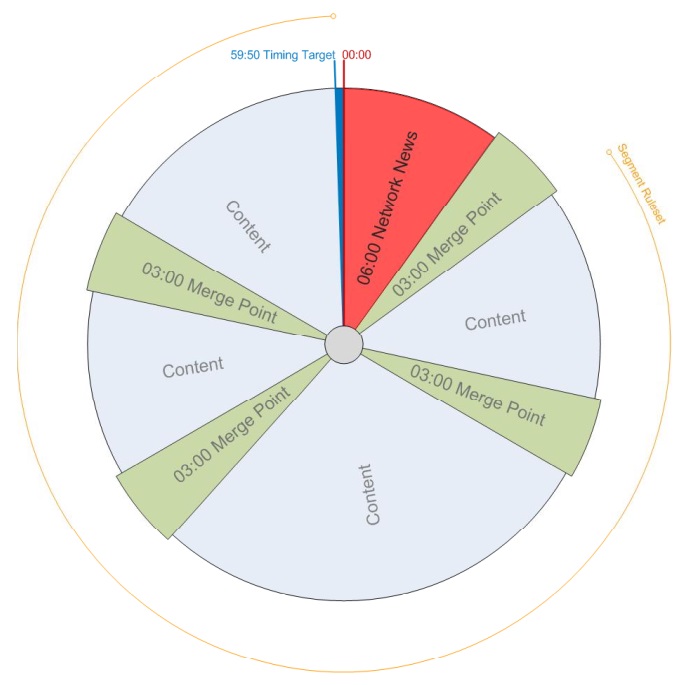
A Timing Target Segment Ruleset event can be inserted into the playlist, either directly in Playlist Editor or through an entry in a music or traffic scheduler. When the Segment Ruleset event executes in the Stack Widget, Workstation will calculate the amount of time between the current time of day and the scheduled time of the next event with a Hard, Soft, or Timing Target Sync Point type. The system will either fill with material from the specified category, or apply Stretch & Squeeze (up to the maximum allowed in the Ruleset) to all content between the current on-air event and the event before the sync with the goal of ending the segment perfectly at the sync.
If there is no a Sync Event between two scheduled Timing Target Segment Rulesets, WO Automation for Radio will simply ignore second Timing Target Segment Ruleset event.
Inserting Timing Target Segment Rulesets Using Templates
1. Launch Playlist Editor and click the Templates option, either from the Playlist Editor main Launch page or from the MenuBar.

2. Double-click on the Template you wish to edit, or select the Template and click Edit.
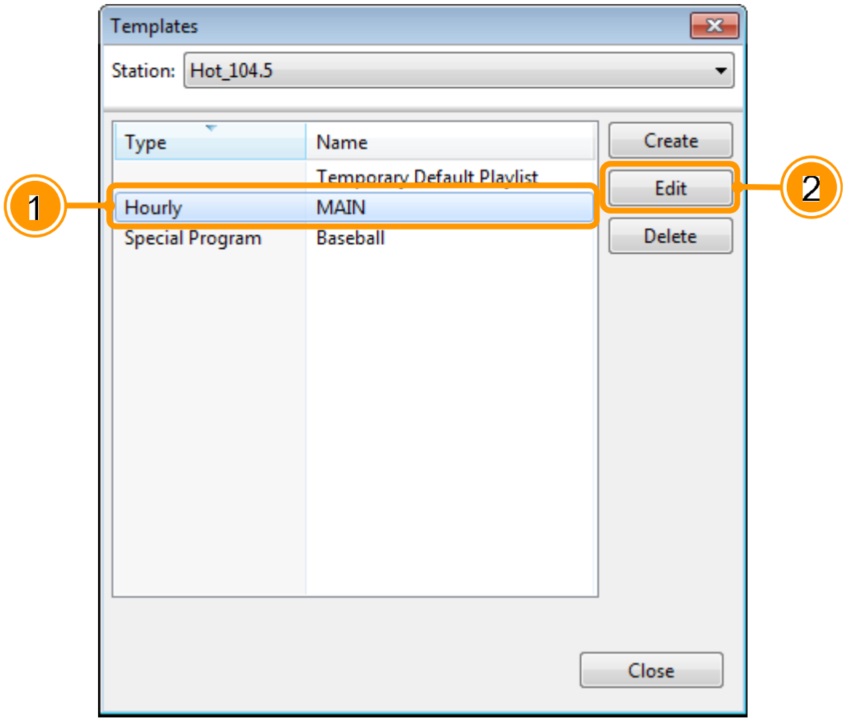
3. To add a Segment Ruleset entry, click the Sequential option in the top-right corner.

4. Right-click in the Playlist pane and select Create New Entry or use the CTRL+N keyboard shortcut
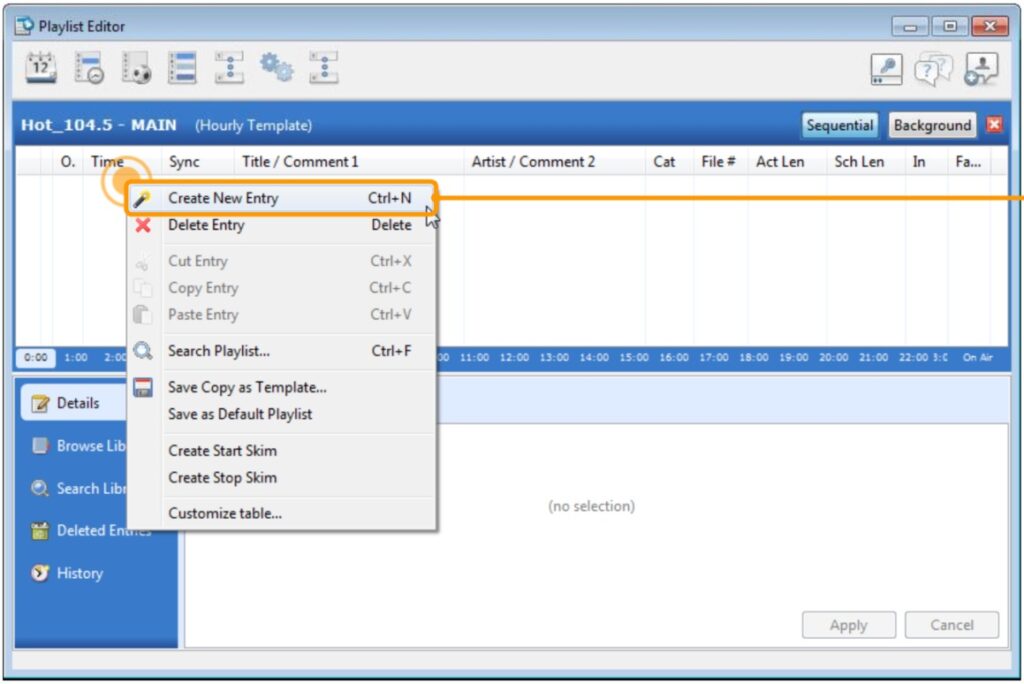
5. Select the Segment Ruleset New Entry type and click OK.
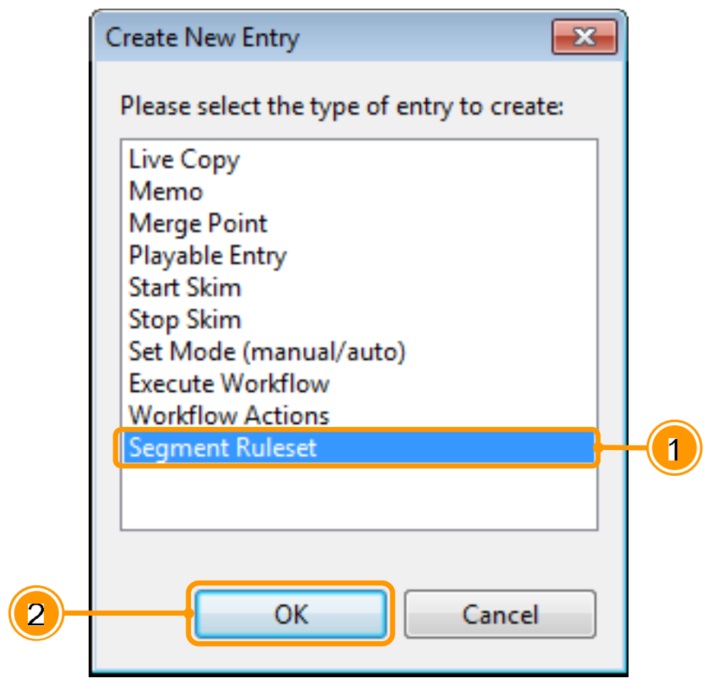
6. Enter the details for entry. When all parameters have been set, click OK.
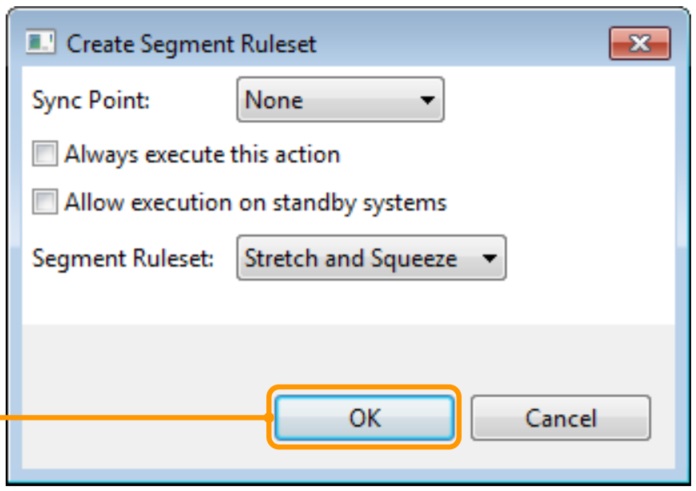
| FIELD | NOTES |
| Sync Point | While typically set to None, this Workflow Action can be scheduled as a Hard Sync, Soft Sync or as a Do Not Move event. Setting the Sync Point to any option other than None will result in an additional field allowing you to specify the Sync Point time. |
| Always Execute this Action | Un-check this option. |
| Allow Execution on Standby Systems | Check this option to allow this Workflow Action to execute when the system is in Standby mode. |
| Segment Ruleset | From the drop-down list, select the Segment Ruleset to implement. |
7. When you are finished adding events to your template, simply close the template or Playlist Editor. All changes are saved immediately and automatically, so there is no need to manually save your changes.
Inserting Timing Target Segment Rulesets Using a Third-party Scheduler
A Timing Target Segment Ruleset can be inserted using a command string in the schedule output. A Timing Target Segment Ruleset line would look like this in the scheduler’s ASCII output:

| FIELD | NOTES | |
| ID | Required | Always set as SR. |
| Title | Required | Surrounded in quotes, this field references the desired Segment Ruleset. The Ruleset must be spelled exactly as configured in Playlist Editor. |
If no Segment Ruleset with the name specified exists for this radio station, the event will be imported but ignored. A message saying that the Segment Ruleset was invalid will be logged to the Central Server diagnostic log file.
Merge Point Segment Rulesets
Many times commercial breaks need to be a specific length, particularly when working with satellite or network programming. If the schedule coming from traffic has too few commercials to fill an entire break, there may be timing problems when airing network programming. Segment Rulesets allow the system to fill incomplete breaks using material from a specified category. For example, if a break needs to contain 3:00 but traffic only schedules 2:30, WO Automation for Radio can pick content equaling the remaining :30 from a pool of material specified by a Segment Ruleset.
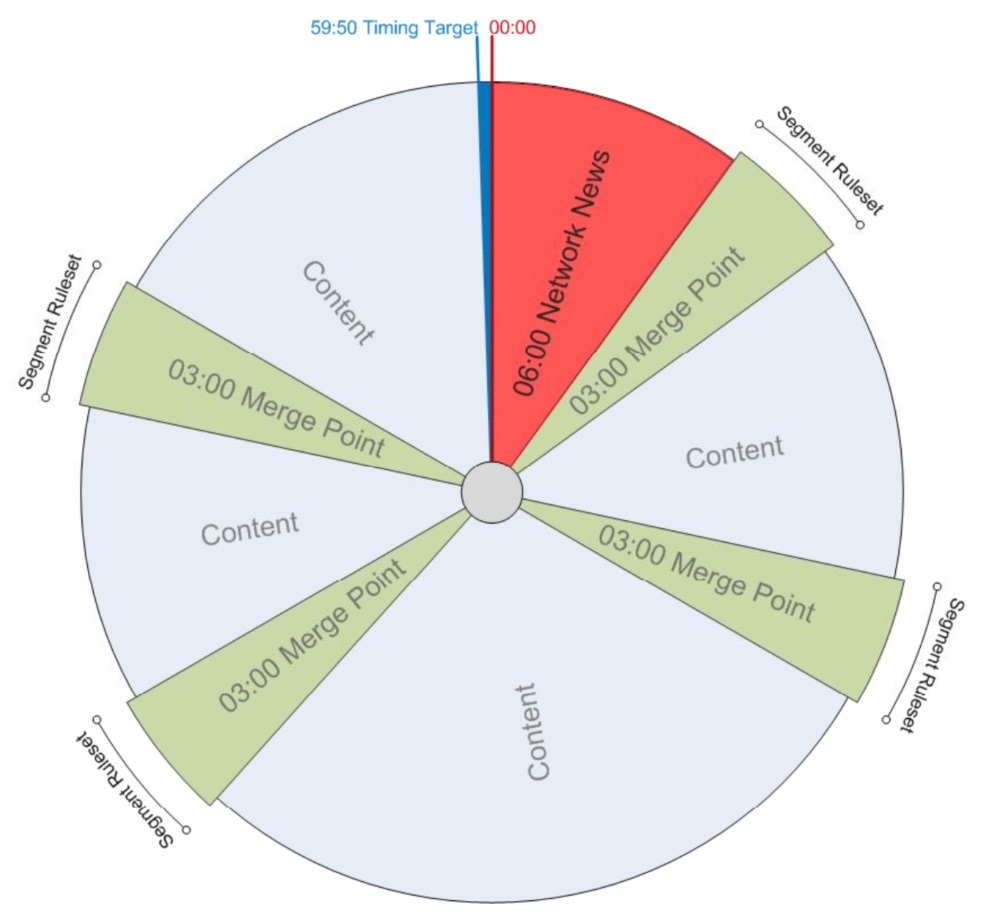
Applying Merge Point Segment Rulesets to New Template Merge Points
When creating new Merge Points in a Playlist Editor Template, there is a Using Segment Ruleset drop-down box. The selected Segment Ruleset will be applied whenever this Merge Point appears in the playlist.
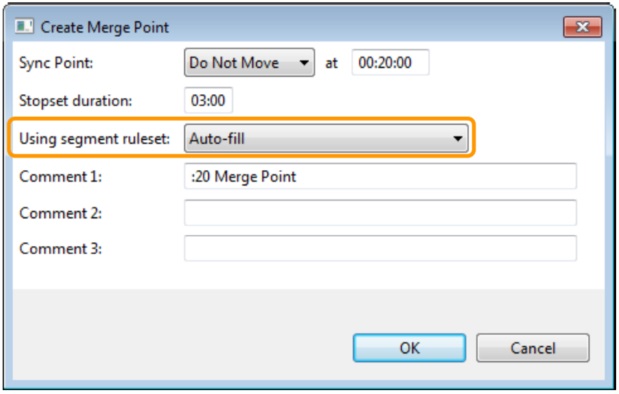
Applying Merge Point Segment Rulesets to Existing Template Merge Points
If your Playlist Editor Template is already created, you can modify it to apply a Segment Ruleset. Open the Template and click on the Merge Point. Select the Segment Ruleset to apply from the drop-down box and click Apply.
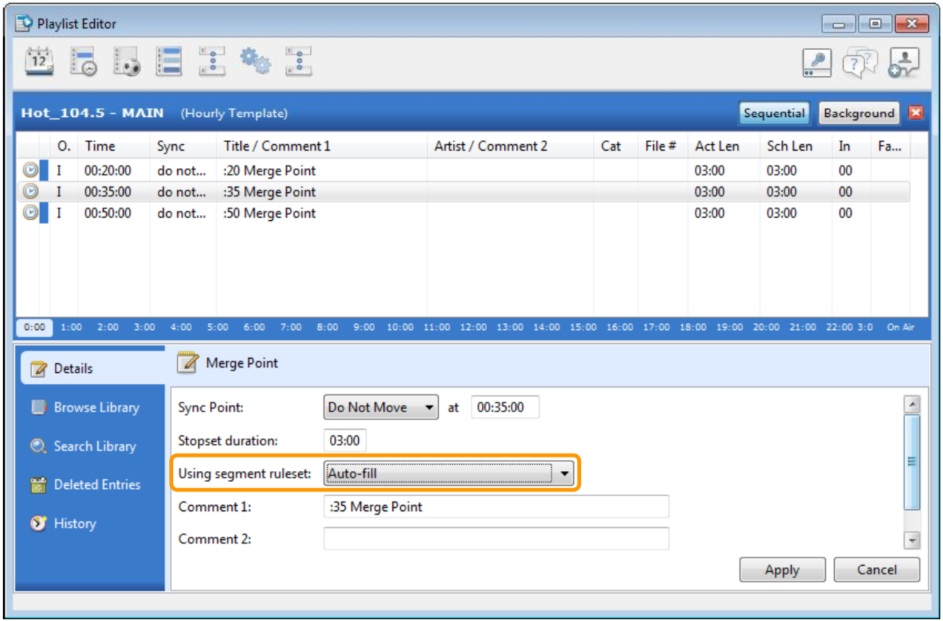
Applying Merge Point Segment Rulesets Using a Third-party Scheduler
If your Merge Points are managed by a third-party music or traffic scheduler, the Segment Ruleset can be applied as part of the command string in the schedule output. A Merge Point schedule line would look like this in the scheduler’s ASCII output:

| FIELD | NOTES | |
| Sync | Recommended | Merge Points are typically scheduled as Do Not Move events using a ./period symbol. |
| Category | Recommended | Typically set as COM. |
| ID | Required | Always set as DALIVE. |
| Title | Required | Surrounded in quotes, the first five characters in MM:SS format set the timing position of the merge point. In this example, 20:00 sets this break position at 20 minutes past the hour. |
| Artist | Required (if using Rulesets) | Surrounded in quotes, this field references the desired fill Ruleset. The Ruleset must be spelled exactly as configured in Playlist Editor. |
| Length | Required | In MM:SS format, this field sets the Merge Point duration. |
In practically all cases the TIME column will be auto-generated by your scheduling software.
Nested Segment Rulesets
It is possible to implement Segment Rulesets of both types – Merge Point Segment Rulesets, and Timing Target Segment Rulesets.
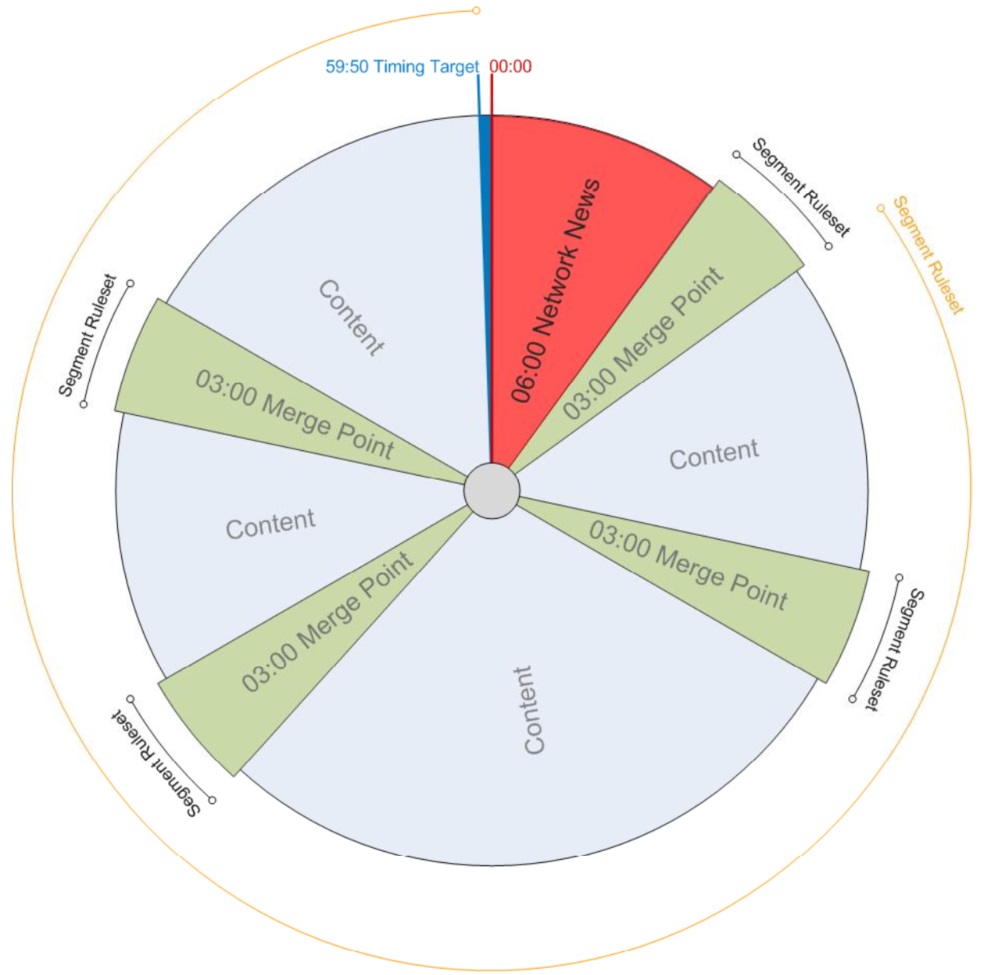
In this situation, WO Automation for Radio will allow the items in the Merge Point will play based on the Merge Point Segment Ruleset, overriding the settings in the Timing Target Segment Ruleset.
This behavior assumes the Merge Point is configured correctly and has an assigned duration. Otherwise, the Timing Target Segment Ruleset settings will be applied to elements in the Merge Point as well.
Scheduling Events Using Third-Party Schedulers
In a typical radio station Sequential events are most often scheduled in third-party music or traffic schedulers.
Those schedulers write the daily schedule to a text file which is imported by Central Server into the daily playlist.
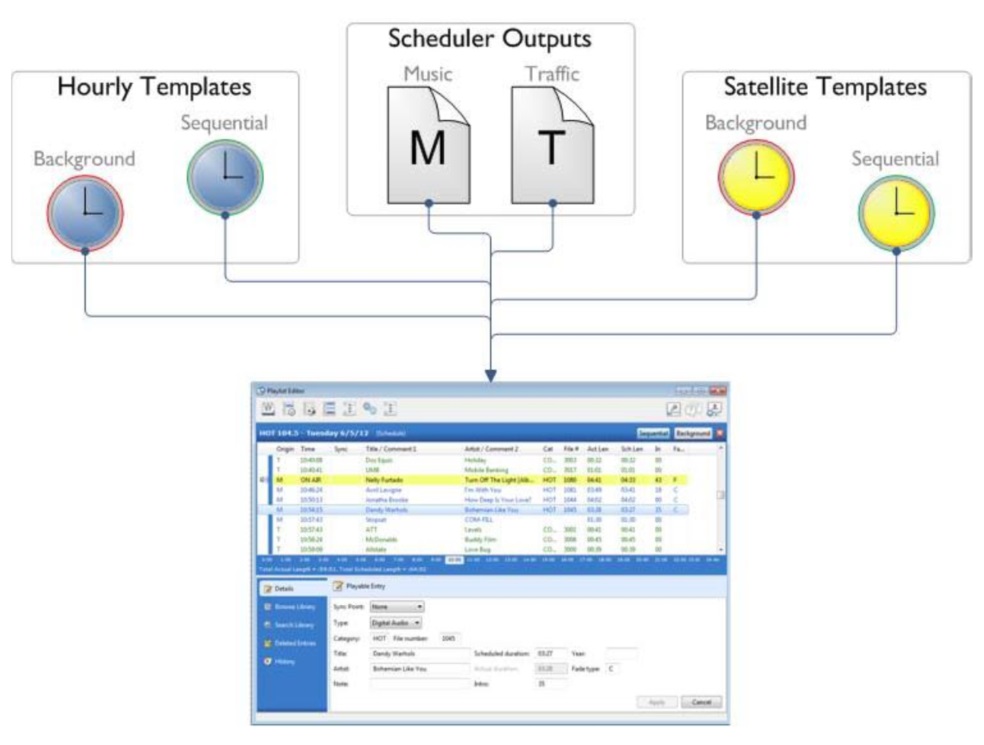
The scheduler output files are combined by Central Server with Sequential and Background events scheduled in Hourly and Satellite Templates to create a single playlist for each day that can be viewed and edited in Playlist Editor.
Scheduling Commercials in a Traffic Scheduler
At a typical station, commercial content is scheduled using traffic scheduling software. Instructions that place commercial breaks and other details about the hourly format are typically scheduled using music scheduling software.
If you use traffic scheduling software, you should use it only to schedule commercial audio. Remember commercial break times in the traffic scheduler should match as closely as possible the Merge Point times in the music scheduler or Playlist Editor Templates.
Most traffic schedulers have the ability to output a comma-delimited ASCII-text file containing a day’s worth of scheduled commercials. WO Automation for Radio can import this file as long as it is in a specific format. The file extension isn’t critical although it will have to match the settings configured by your System Administrator in Central Server. Viewed in a text editor, the traffic output file may look like this:
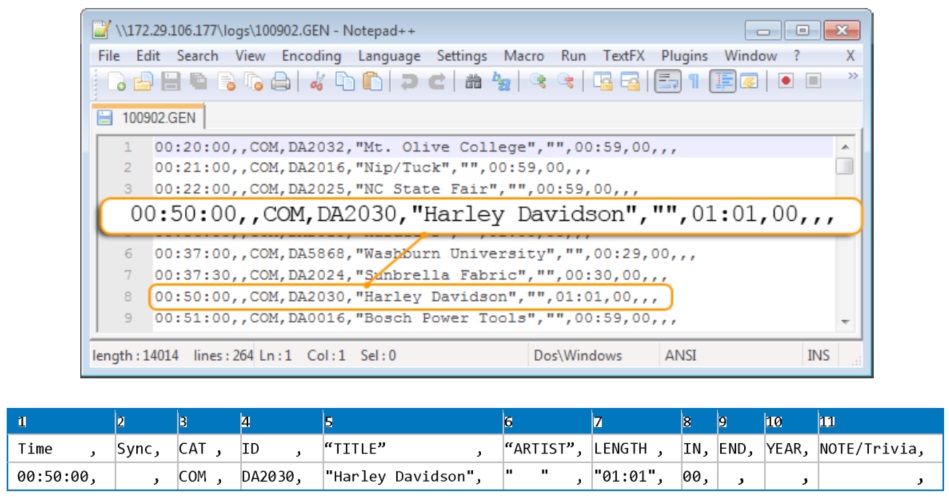
This example shows what WO Automation for Radio defines as a “Generic” output file format. If you use Marketron, DeltaFlex, or Visual Traffic, your file will look completely different.
If you use WO Traffic for Radio, you can use the new tighter integration with WO Automation for Radio to take advantage of several new features. In addition to a direct Send Playlist to Automation function that eliminates the need to manually export a daily schedule, you will have the:
· Ability to edit logs in real time
· Real-time reconciliations
· Live Copy management and reconciliation
· Streamlined production and continuity workflows with the Dub List Widget
· Ability to manage run dates and distribution rules of commercial assets from WO Traffic
· Management of outdated assets with Purge List capabilities
Merge Windows
In previous versions, items from the Traffic schedule were simply placed in the Merge Point with the nearest scheduled time in the Music or Template layer. This process sometimes resulted in traffic items falling into the wrong stopset when two Merge Points were very close together. To address this issue, version 3.5 introduced a modified process known as Merge Window.
A Merge Window is a window of time beginning at the scheduled time of a Merge Point and ending after the Stopset Duration of that Merge Point.
Events scheduled by Traffic with scheduled times within this Merge Window are guaranteed to be placed in the correct Merge Point in the Music or Template layer.
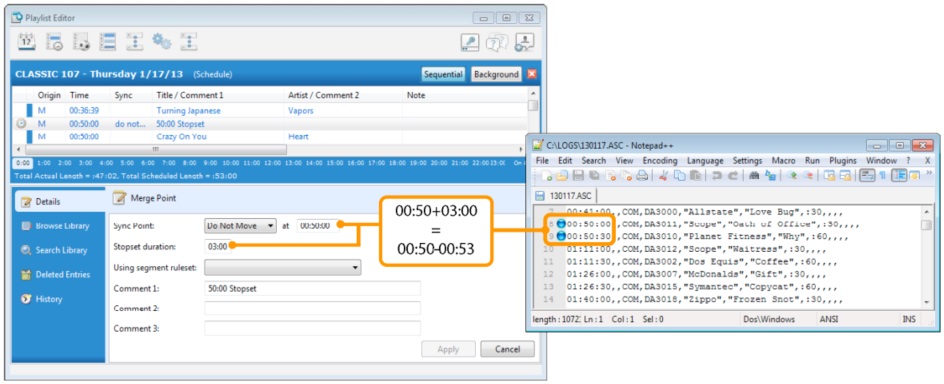
For example, a Merge Point with a duration of three minutes appearing in the Music or Template layer at 00:50 results in a Merge Window from 00:50 to 00:53.Any events scheduled by Traffic between 00:50 until 00:53 are guaranteed to be placed in the Merge Point appearing in the Music or Template layer at 00:50. This makes it possible to ensure that all spots are placed in the proper stopset even when many stopsets are close together.
Any spots appearing in the Traffic playlist outside of a Merge Window will be moved to the nearest Merge Point.
In the event of overlapping Merge Windows, the first Merge Window will be truncated to prevent overlap with the second Merge Window. For example, if a 15-minute Merge Window appears at 4:15 and another Merge Window begins at 4:20, the 15-minute Merge Window will be considered as a 5-minute Merge Window.