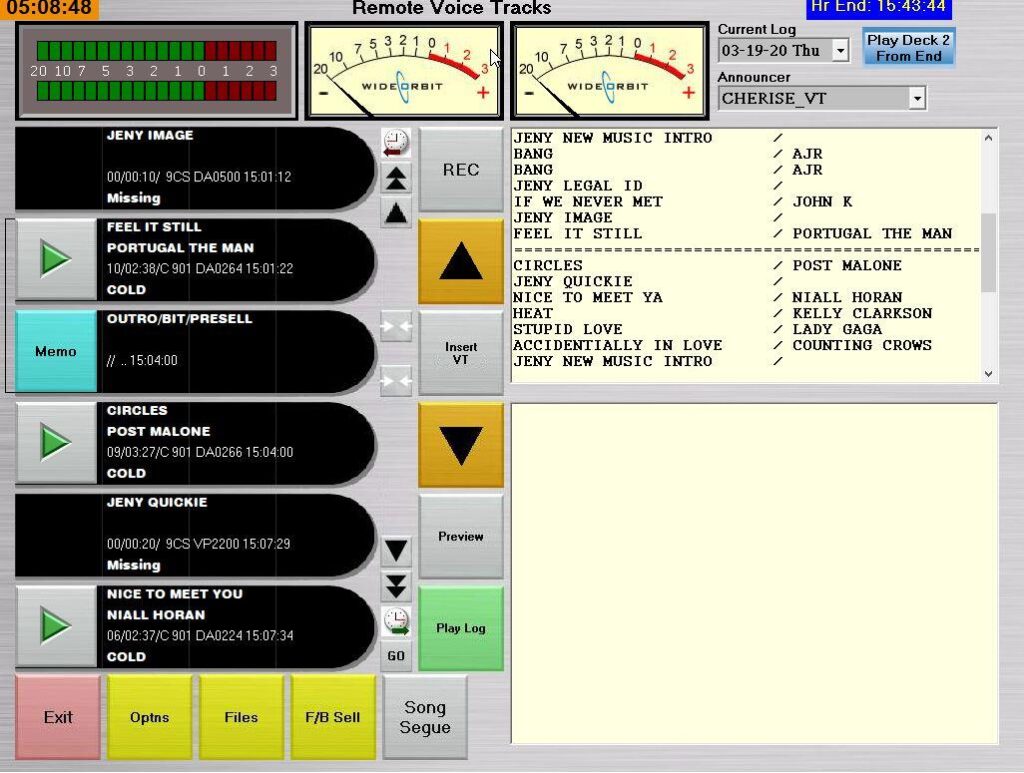- Open the VTX Application first (make sure you are logged into VPN, then this step, THEN you can get into the Remote VT program).
- Make sure you have removed Default and your settings look like this:
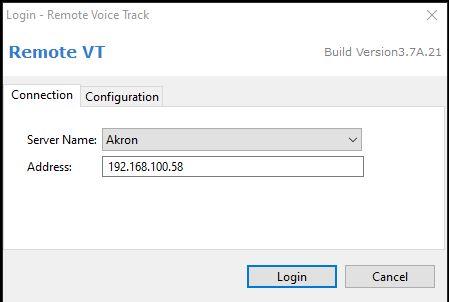
- Hit Login and then open the Remote VT application.
- Make sure your screen looks like this and your login name is there (all usernames and passwords are formatted like: VT-YOURNAME).
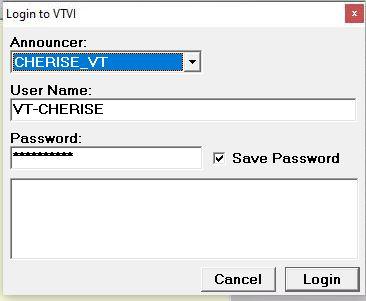
5. If needed, type in your login and click the “Login” button.
6. Make sure your Options are correct by selecting the Optns button and making your settings similar to the following (remember, your name and the station(s) you voice-track for should be here, not the ones in the example):
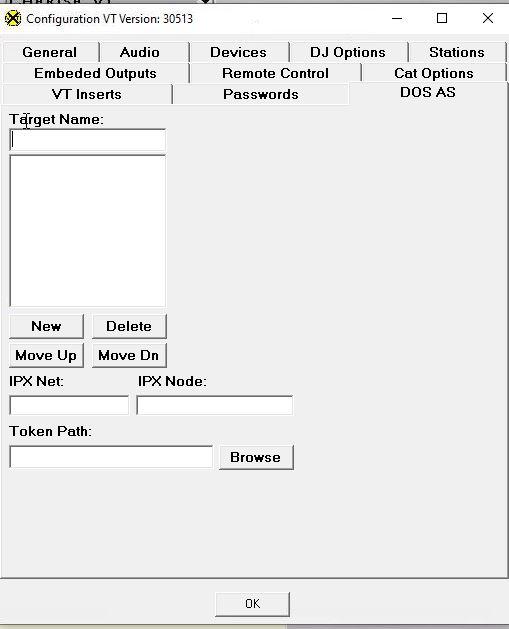
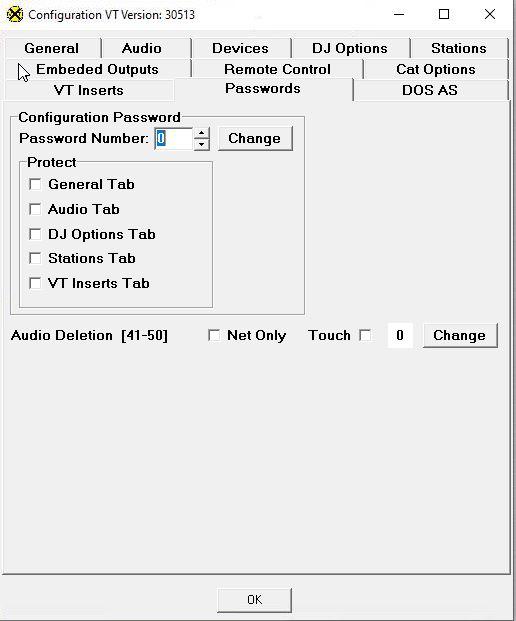
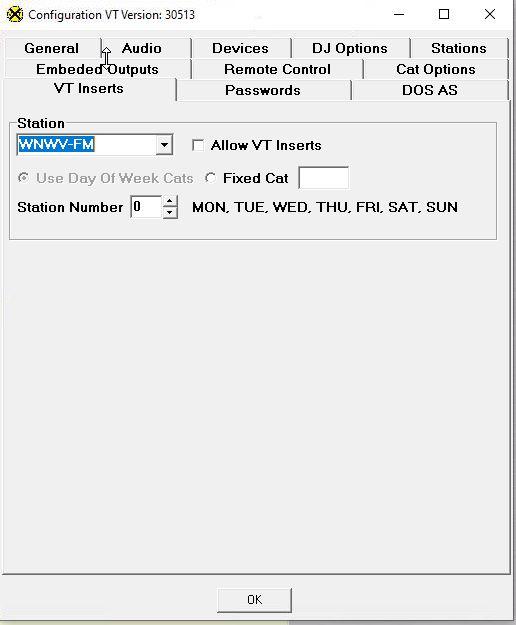
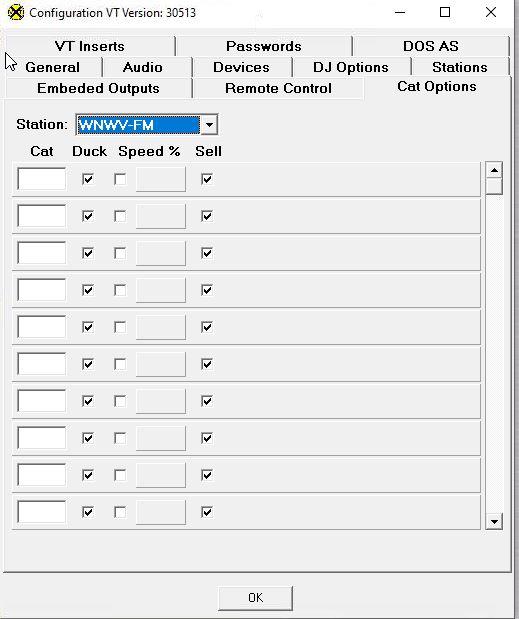
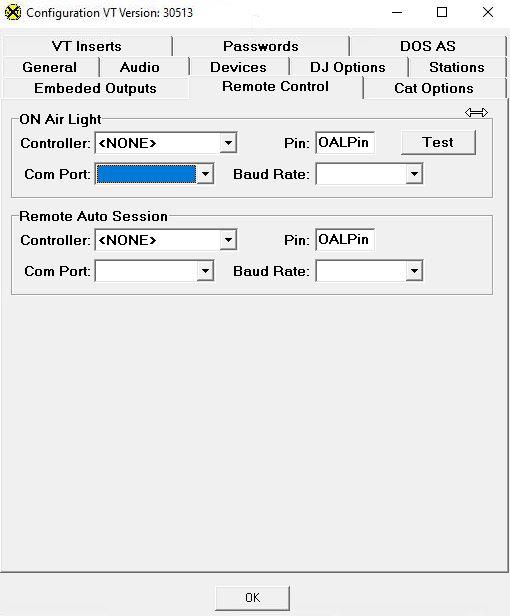
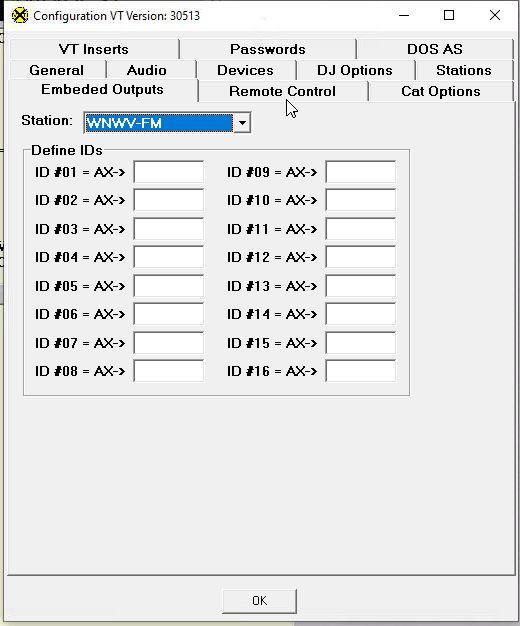
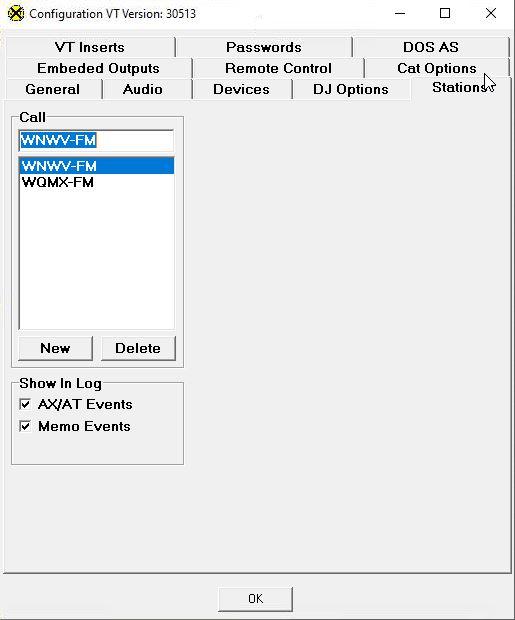
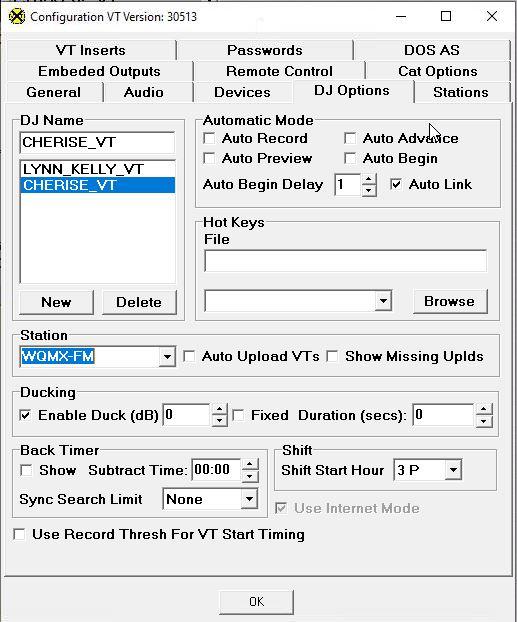
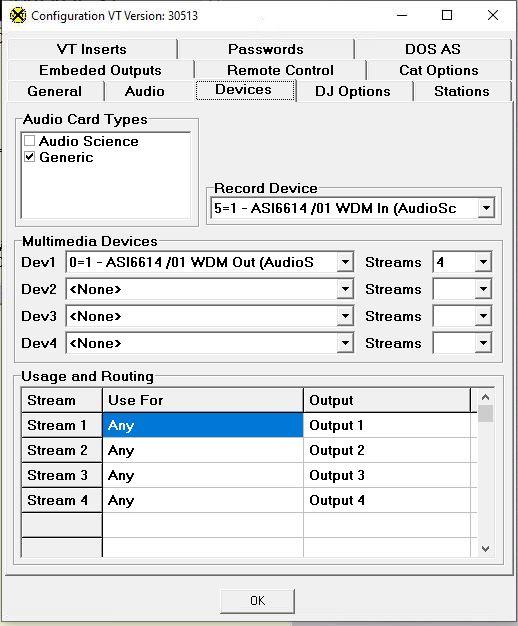
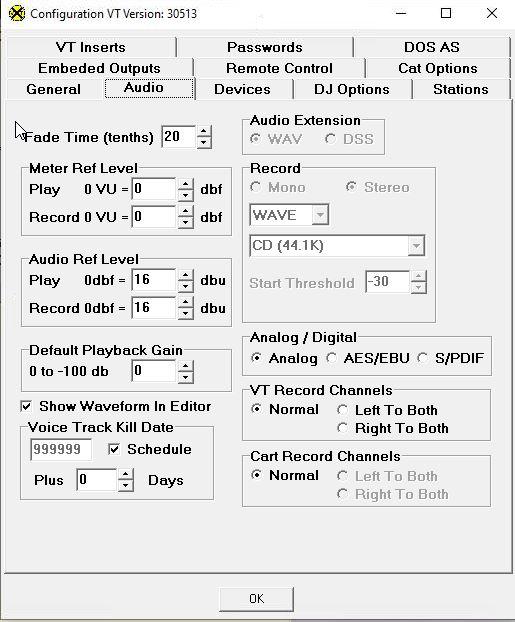
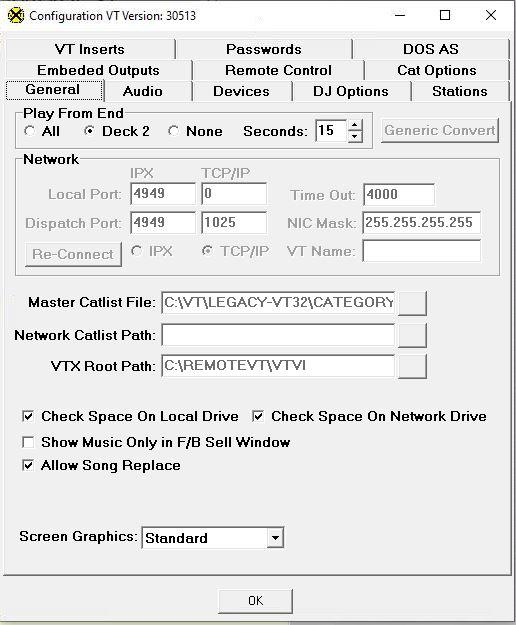
- Once everything is adjusted, please ensure your screen looks similar to the example below.
Remember, it takes some hours for all items to download to your machine properly, so make sure to do this prior to the day you need to track, if possible.