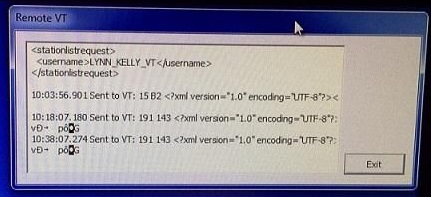Please following these Do’s and Don’ts when using the WideOrbit computer in Production Studio D
Do’s
● DO shutdown the WideOrbit application when done voicetracking
● DO shutdown Adobe Audition (if left open, will prevent users from voice-tracking)
● DO shutdown any other application used prior to leaving the production room
● DO shutdown the Remote Voice-track application (identified as VT32) if still open
- If this application is open, it will prevent users from voice-tracking on the WideOrbit application. To close down, press down on the windows and letter D keys on the keyboard to display the taskbar

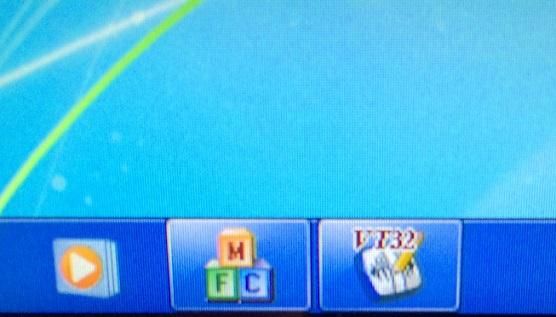
With the mouse, hover over the VT32 icon in the taskbar to display the VT Remote application. To close the VT Remote application, click the red X in the upper right corner.
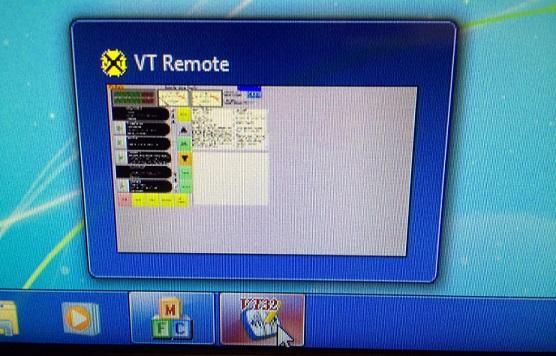
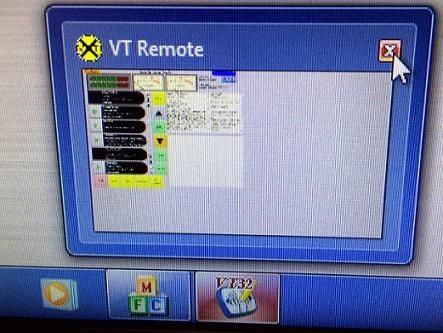
Don’ts
● DON’T shut down the VTX pop-up box on the WideOrbit computer.
- This pop-up box (see picture below) will always be in the upper right corner of screen
- This allows for communications between RCRG-Akron and RCRG-Cleveland for transfer of information to voice-track WNWV