How to Use the Help Desk Ticket System
Spiceworks gives you options when it comes to submitting tickets. You can submit them by using email or a web browser. Because more information means quicker fixes, you can attach documents to tickets. This feature can be used to add screenshots, data/log files, etc.
Submitting tickets via email
Email is a quick and easy way for anyone in the company to submit a help desk ticket by doing the following:
● Send an email to the dedicated email address: help@rcrg.on.spiceworks.com
● Enter a summary of the problem in the subject line of the email (Spiceworks will use this to populate the ‘summary’ field of the help desk ticket).
● Enter a detailed description of the problem in the body of the email (Spiceworks will use the body of the email to populate the ‘description’ field of the help desk ticket).
● Attach pertinent documents to the email in the same manner you attach documents to any email. This might be a screen shot, log file, etc.
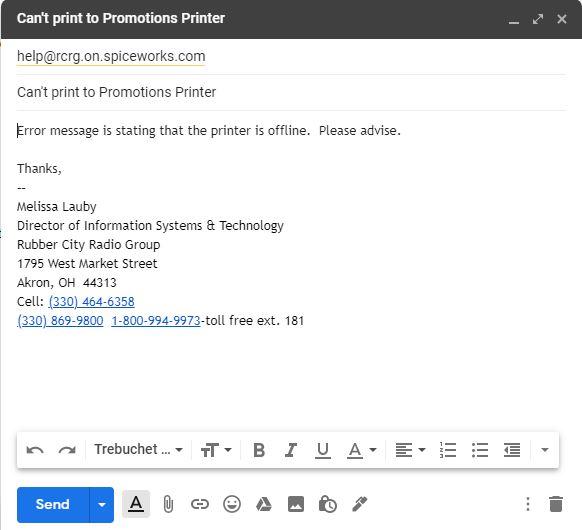
Submitting tickets through the user portal
The user portal allows you to quickly and easily submit tickets through a web browser by doing the following:
● Using a web browser, navigate to https://rcrg.on.spiceworks.com/portal. The first time you login to the portal, you will get this screen:
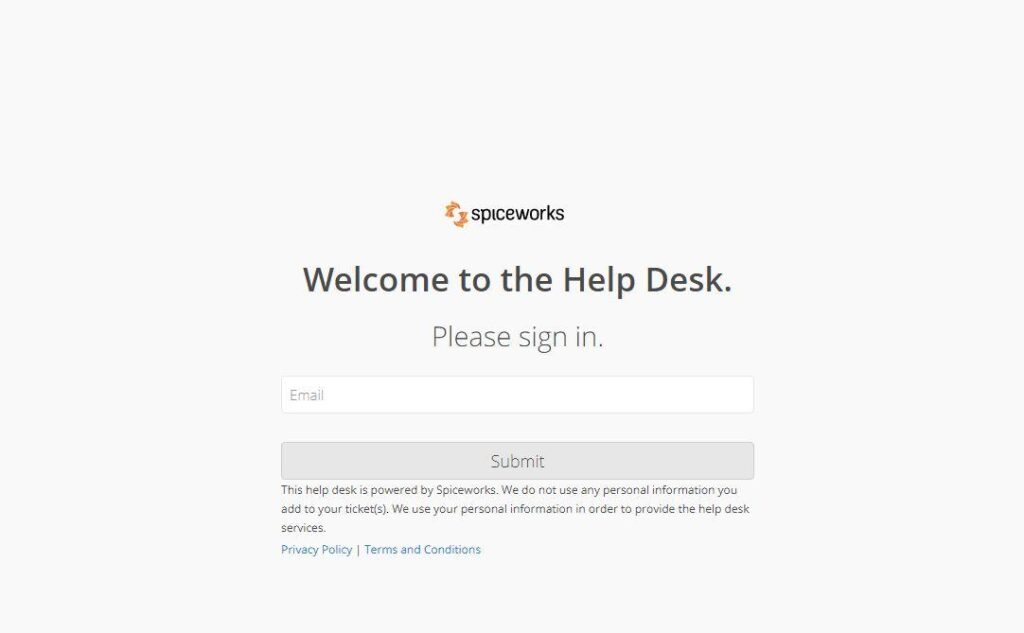
● Enter your email address and click Submit. You will get a confirmation that looks like this:

● You will then get an email sent to you that looks like this:
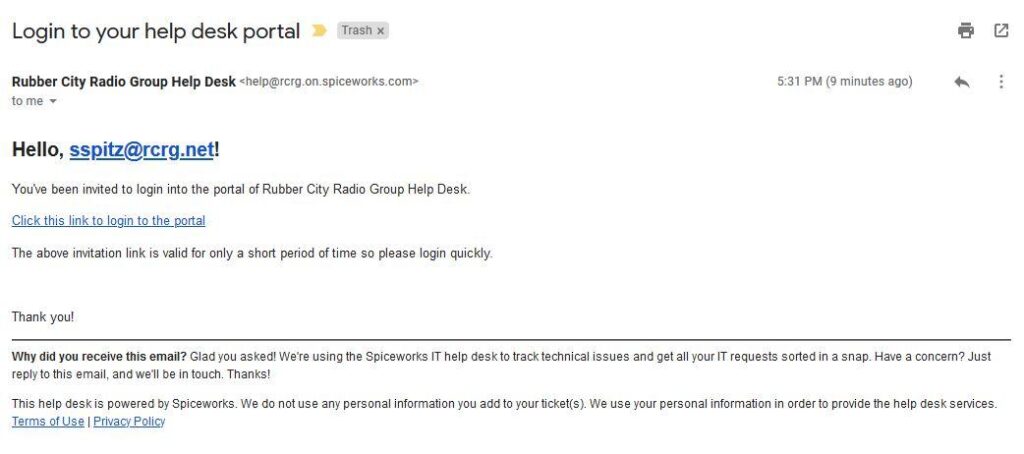
● Click where it says “Click this link to login to the portal” and it will take you to the portal that looks like this:
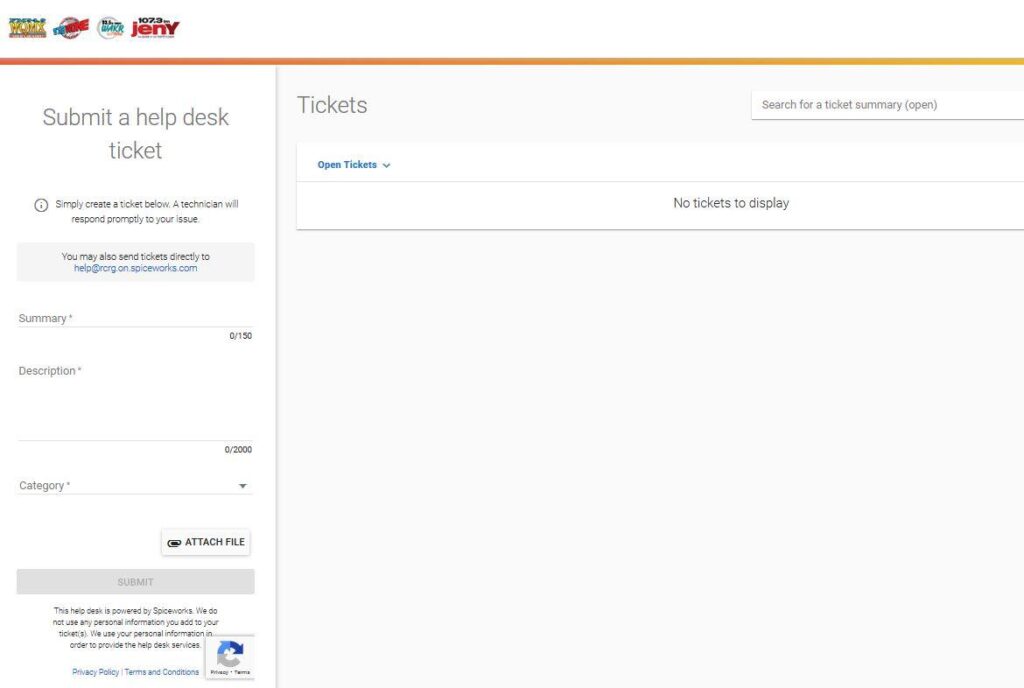
● Fill in the fields that are listed under “Submit a help desk ticket”. On the right, you’ll see that you can track open and closed tickets to see if they’ve been fixed or not and how a previous issue may have been resolved.
● Click Submit.
● Once the ticket has been submitted, you’ll see it appear in the “Open Tickets” queue like this:
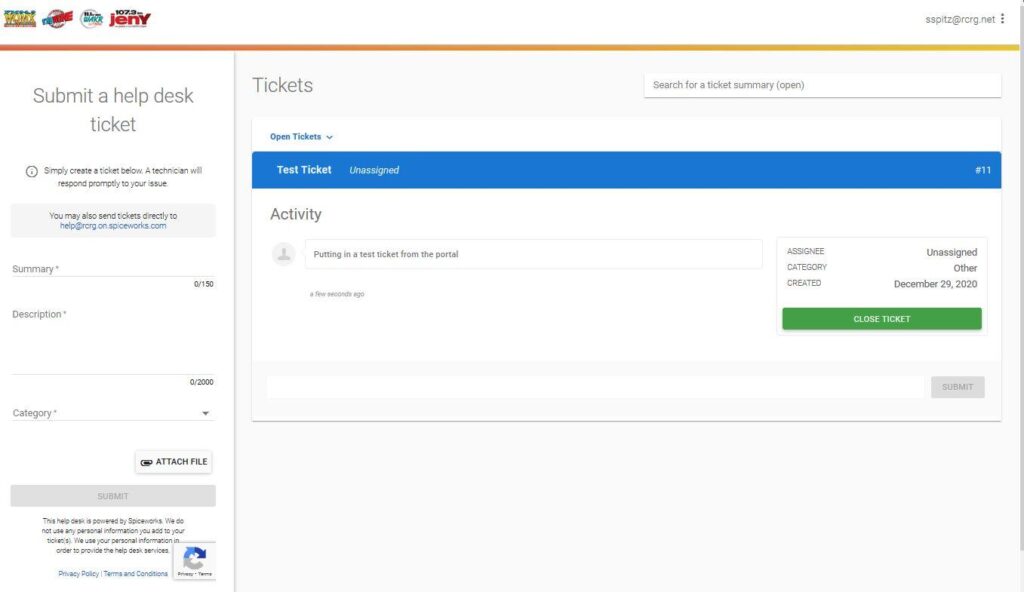
● NOTE: After the first login to the portal it should always take you directly to the portal. The only time you may have to go through the email to enter the portal process is after clearing your cache/cookies on your preferred browser.
● You will also get an email about your ticket after submission. Any activity done by one of the techs (Melissa, Jonathan and Dave) will send you a new email with updated information about the ticket. Any email you get regarding said ticket can be replied to by you, the user, with additional information or questions. You will get a final email when the ticket has been closed, which means the issue has been resolved.
Please send any questions about using the help desk ticketing system to Melissa at mlauby@rcrg.net.