Expect to see shortcut keys like Ctrl + Alt + Del and Alt + F4? Nah. This is a list of no common sense and
little-known computer tips you will actually use.
Google Chrome
- To open Chrome’s built-in task manager: Press Shift + Esc. Extremely useful when Chrome freezes.
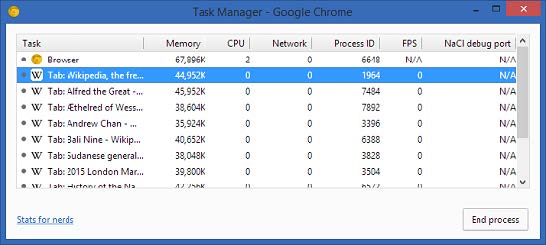
- To remove specific suggestions: Select the suggestion, then press Shift + Delete. Go and delete your how to shave my embarrassing searches now.
- To drag multiple tabs to a new window: Press Ctrl + Click on tabs you want to move. Do the same to move multiple tabs to an existing window.
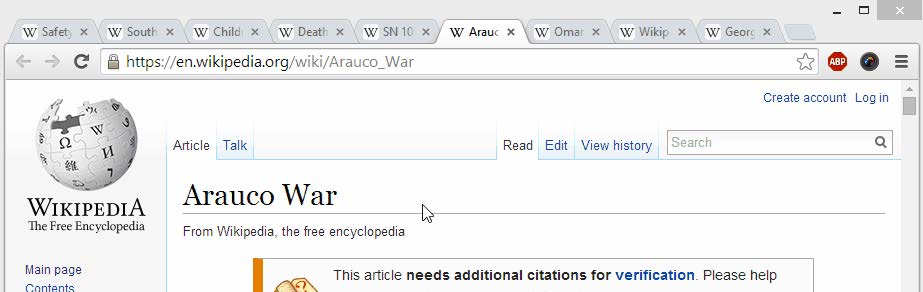
4. To scroll horizontally: Press Shift + Scroll.
5. To access your address bar directly: Press F6 or Ctrl + L.
- To access blocked web pages: Go to Google Translate, paste the URL, select source language as other language, select destination language as the web page’s language, click Translate. Free web proxy.
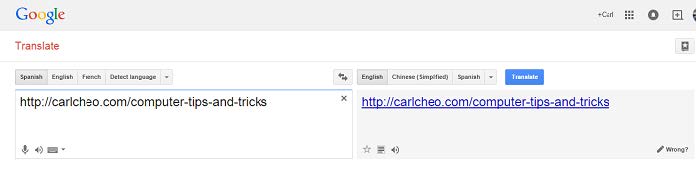
7. To close a tab: Middle click on it.
8. To view articles with slideshows or multiple pages: Press Print or Ctrl + P.
9. To open all web pages of a bookmark folder: Middle click on the folder.
10. To reset to the default Window size of your web page after zooming: Press Ctrl + 0.
- To highlight text in a web page: Click on the starting point, then press Shift + Click on the ending point. No more mouse dragging, especially long text highlights.
12. To fit more bookmarks: Remove all text. Only the favicon is visible now.
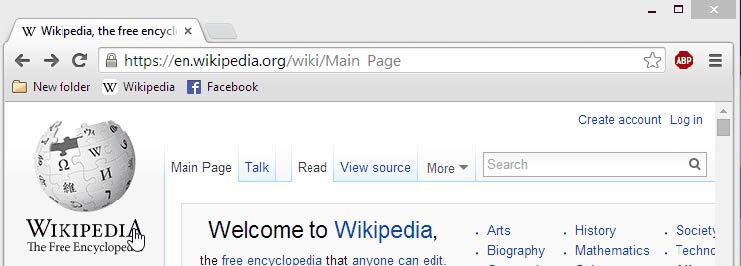
13. You can undo send your mail in Gmail. Turn it on now just in case!
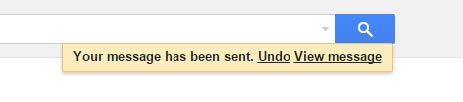
- When researching products, type [product name] vs to compare with their rival products.
Windows
15. To open Task Manager directly with one hand: Press Ctrl + Shift + Esc. You’re welcome.
- To minimize every open window except yours: Shake your active window. Do the same to maximize all windows. You sneaky Microsoft.
- To freeze Task Manager: Hold Ctrl key. Useful for inspecting specific processes.
- To capture the exact steps you take and document it nicely: Search psr to open Problem Steps Recorder.
Try it now and you’ll be amazed.
19. To take a screenshot of the active window only: Press Alt + Print Screen. Bye Snipping Tool.
20. To delete one word at a time: Press Ctrl + Backspace.
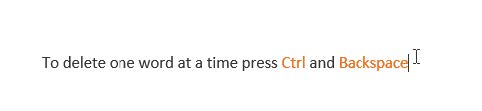
- To open applications on the taskbar: Press Windows key + Sequence number of the application. Do the same to minimize/maximize it.
22. To paste text without formatting: Press Ctrl + Shift + V.
23. To rename a file: Press F2. Works for multiple files too, which will append “(1), (2), etc.” at the end.
- Open your Calculator and select View. Calculate your mortgage payment, fuel economy, vehicle lease payment, and more.
Wi-Fi
- To boost your Wi-Fi signal: Download Virtual Router to turn your computer(s) into a Wi-Fi hotspot. It will extend the reach of your network.

- To share your Wi-Fi access: Generate a QR code with the access details. Print the QR code and stick it on the wall.
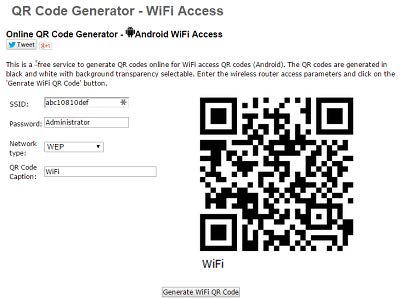
Wikipedia
27. Wikipedia Nearby: Pulls up articles based on your location. Extremely handy when traveling.
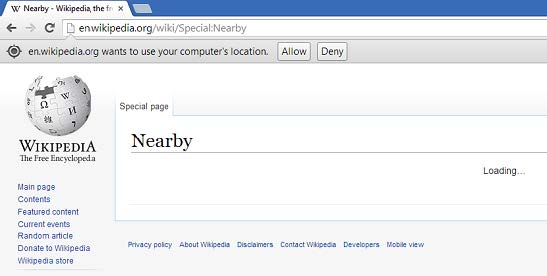
28. Wikipedia Random: Read random articles. Now, change your start-up page from Facebook to this.
YouTube
29. To pause a video: Press K.
30. To skip 10 seconds back and forward: Press J and L respectively.
31. To search videos from a specific user only: Type @ before you search.
32. To save your time watching videos: Press > and < to speed up and slow down the video respectively.
33. To view all keyboard shortcuts: Press ?.
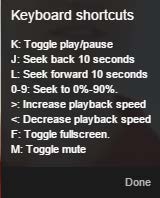
Microsoft Office
- To use the mouse as a laser pointer in PowerPoint: hold Ctrl + Left click. Mouse cursors are too mainstream. Stay cool with lasers.
35. To open your PowerPoint file in presentation mode directly: Right click on the file, then select Show.
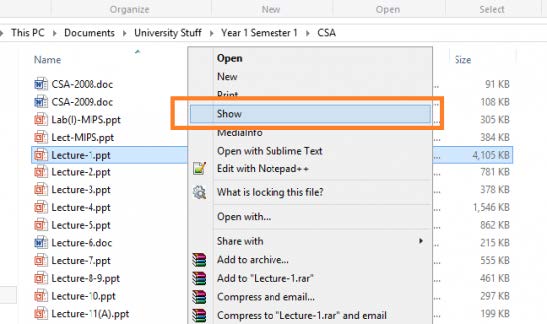
36. To shrink an Excel file size: save it as .xslb.
More…
VLC Media Player have some little-known keyboard shortcuts that are really useful:
37. To fix out-of-sync audio: Press J and K to move the audio back and forward respectively.
- To save your time watching videos: Press ] and [ to speed up and slow down the video respectively, by 0.1x. For example, you can save about 14 minutes if you watch a 2.5 hours movie 0.1x faster, without any noticeable difference.
- To get discounts when online shopping: Leave after you reach the checkout page. Most online stores will follow-up within 1 – 3 days by offering you coupons via email. Shopping cart abandonment is a big headache to retailers and most retailers have configured their email systems to send out discount emails automatically.
- To install Java without annoying 3rd party sponsor offers: Disable them by following these steps.